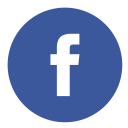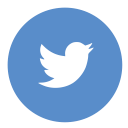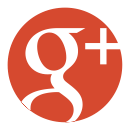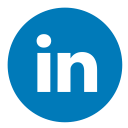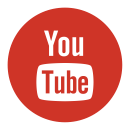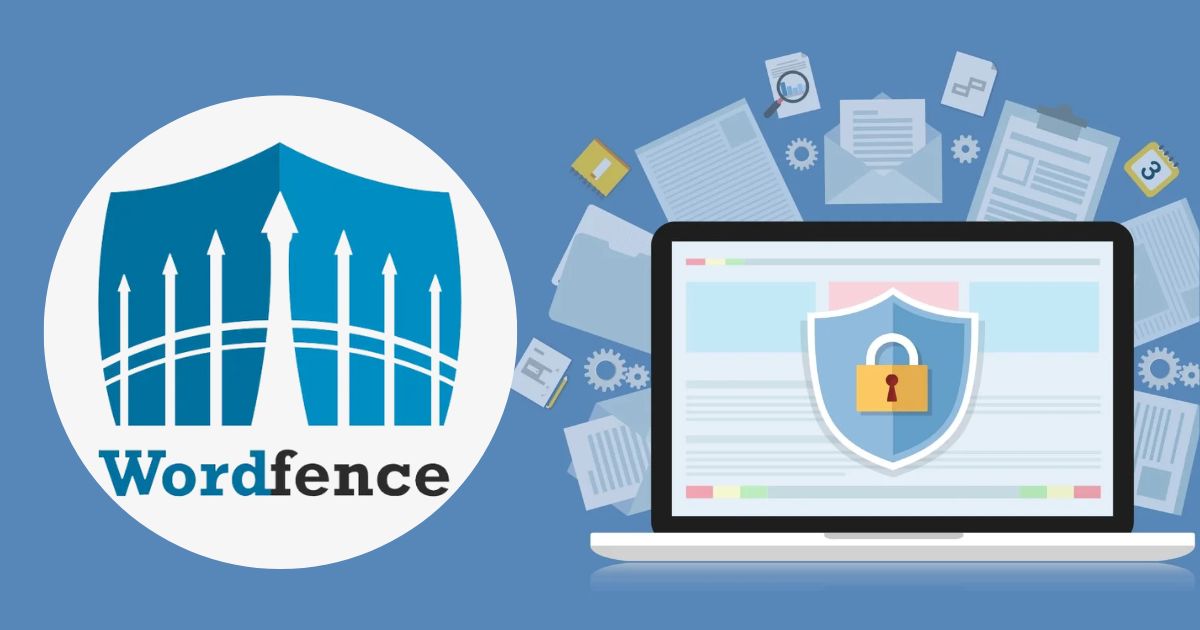Have you ever wondered, what is “wp wp content plugins uploads themes download”? In plain speak, it’s simply the pathway where WordPress stores all your customizations—your plugins, uploads, and themes—all bundled together in one bustling folder. Think of it as the creative hub of your website, where the magic of customization happens, as opposed to the core machinery of WordPress itself.
In the world of WordPress, understanding your file structure is akin to knowing the layout of your home. You wouldn’t want a plumber rummaging through your attic, right? Similarly, managing the wp wp content plugins uploads themes download directory efficiently is key for security, maintenance, and smooth operation. Today, we’re breaking down this topic so you can confidently navigate this essential part of your website.
The Structure of WordPress Files and Folders
WordPress naturally divides its components into parts: core files that power the engine and the wp-content folder that contains everything that gives your site personality. This folder is your personal studio where you house plugins that add functionality, themes that style your site, and media files that bring your content to life. It’s no surprise that people often search for “wp wp content plugins uploads themes download” when they’re looking to fine-tune or transfer their site data.
The aim of this article is? To demystify what this folder path means, why it’s a frequent search query, and how you can handle it safely, whether it’s for backup, migration, or creative tinkering. Also, read Understanding the “Index of /wp-content/uploads” Vulnerability.
What Is ‘wp-content’ in WordPress?
The wp-content directory is the beating heart of your WordPress site’s customization. Rather than fiddling with WordPress’s core code, which can be risky business, this folder is where all your personal touches and creative tweaks live safely away from the engine that makes your site run. Here’s a little more on what you’ll find inside:
- Plugins: These are your digital tools that add extra features to your website, from SEO boosters to intricate contact forms. They let you extend your site’s functionality without touching the core.
- Themes: The folder is home to all the design elements and layout configurations that define the structure and appearance of your website. Whether using a custom theme or a ready-made option, this folder shapes your site’s look and feel.
- Uploads: Here, you store all media files such as images, PDFs, videos, and more. Files are typically organized by date (like 2024/07/), making it easier to manage and back up your content.
Additionally, knowing the ins and outs of this directory can be a lifesaver when troubleshooting issues, migrating your website, or performing a backup. This neat separation means you can update WordPress without worrying about accidentally overwriting your hard-earned customization. You can rest assured—it’s a level of confidence that truly feels priceless!
Breakdown of the Folder Path
Now, let’s dive into the subdirectories housed within the `wp-content` folder to better understand their roles and purposes:
1. wp-content/plugins/
Every plugin you install gets its own folder here. Editing or downloading files from here can tweak functionalities, sometimes in unexpected ways. Keep in mind that a tiny change in a plugin file might disrupt a crucial feature on your site.
2. wp-content/uploads/
This directory is where your media lives. The files are arranged in a structured format based on year and month (e.g., 2024/07/), making it easy to find and access your images, videos, and other documents quickly. This organization is not only essential for content management but also invaluable when you’re performing backups.
3. wp-content/themes/
The theme directory contains all the themes you’ve installed, whether it’s a custom-designed creation, a child theme built for specific modifications, or the default WordPress theme provided with the platform. Since these files dictate the look and feel of your website, any customizations reside here, playing a significant role in your site’s aesthetic and functionality.
Why People Want to Download ‘wp-content / plugins / uploads / themes’
The phrase wp wp content plugins uploads themes download might sound like techie jargon, but it encapsulates real-life needs for WordPress users. Here’s why someone might want to download these files:
- Backup Purposes: Manual downloads ensure you have a complete copy of your site’s creative assets, which is crucial in case something goes awry.
- Site Migration: Switching web hosts or moving your site requires transferring these folders so that your site’s personality isn’t lost in translation.
- Offline Development & Troubleshooting: Whether you’re experimenting with tweaks or digging into problem areas, having a local copy is a lifesaver.
- Recovering Customizations: If your site ever crashes or gets hacked (we’ve all had our share of digital headaches), these downloads can help restore lost changes and fine-tuning.
Every time you hear wp wp content plugins uploads themes download, remember it’s really about having control over your website’s most personalized parts.
How to Safely Download These Files
When it comes to downloading your WordPress files, being cautious and using the right tools can save you from future headaches. Here are a few methods explained in simple terms:
- File Manager in cPanel: Most hosting services include a File Manager that lets you find your wp-content folder quickly. You can compress (zip) the folder directly from cPanel, which creates a single file that’s easy to download and move around.
- FTP/SFTP Clients: Applications like FileZilla or Cyberduck are great for securely transferring files. They offer precise control over which files or folders you want to download and upload. This method is particularly favored by professionals who often tweak individual files.
- Compressing the Folder: By zipping the entire wp-content directory, you create a complete backup of your site’s plugins, themes, and media. This method is helpful for both moving your site to a new host and for having an all-in-one safety net.
- Selective Downloads: If you only need a specific part—say, just the plugins or themes folder—you can head straight to that subdirectory and download only those files. This way, you’re not overwhelmed by extra data you might not need at that moment.
A quick word to the wise: if you’re new to this, handle these files with care. Editing them directly without a clear understanding can lead to unforeseen issues. A solid backup and a bit of patience go a long way in keeping your site safe and functional.
Risks of Downloading or Sharing These Files
Downloading and sharing your WordPress files might seem simple, but it’s not all rainbows and butterflies. There are multiple risks that you need to keep in mind:
- Security Concerns: When you download files from third-party sources, there’s always a chance they contain hidden malware or vulnerabilities. These malicious pieces of code can compromise your site’s security, putting your data and visitors at risk.
- Exposing Sensitive Data: Your wp-content directory may hold important configuration files, usernames, and even passwords. Accidentally sharing these files can reveal details that hackers might use to break into your site.
- Plugin/Theme Integrity: Tweaking or editing files without knowing exactly what you’re doing can lead to serious issues. For instance, making even a small mistake might disrupt the functionality of a plugin or theme, leaving your site looking like a digital mess—imagine a masterpiece that ends up resembling a Picasso painting gone wrong!
To protect your website, ensure you thoroughly scan all downloaded files using trusted security software and keep it updated regularly to catch potential threats. This proactive step ensures that any potential threats are caught before they can cause real trouble..
When You Should Access or Download wp-content
Knowing when to access or download your wp-content folder is as crucial as understanding its structure. Here are a few scenarios when you might want to do so:
- During Website Migration or Backup: Before moving your site to a new host, or simply to make sure you have a safety net, it’s smart to download your entire wp-content folder. Having a secure copy of your plugins, themes, and uploads means you can restore your site if something goes wrong during the move.
- For Troubleshooting: If a plugin or theme starts acting up or causing conflicts, downloading a local copy of your wp-content folder allows you to troubleshoot without affecting your live website. It serves as a “sandbox” where you can test and diagnose problems away from the public eye.
- For Custom Development: Developers often work in a controlled, offline environment. Downloading your wp-content folder lets you experiment or develop custom features on a staging version of your site, ensuring that any changes can be tested securely before going live.
- Post-Crash Recovery: In the event of a hack or an unforeseen site crash, restoring data from an up-to-date copy of your wp-content folder may be the fastest way to get back on track. This backup contains all your unique customizations, which can be a lifesaver in emergencies.
Using these timings strategically ensures your site remains both secure and flexible when you need to make important changes.
Best Practices for Managing the wp-content Folder
Maintaining a healthy wp-content folder is a key part of keeping your WordPress site robust, secure, and efficient. Here are some essential practices:
- Regular Backups: Schedule frequent backups of your wp-content folder. This ensures that you always have an up-to-date copy of your plugins, themes, and media. Regular backups can save you from the scramble during unexpected crises.
- Version Control: If you’re editing or refining custom code, use version control systems like Git. This not only tracks changes but also allows you to revert to previous versions if something goes wrong, saving you time and stress.
- Clean Up: Make it a habit to regularly check and evaluate the plugins and themes you’ve installed on your WordPress site. Removing any that are no longer in use not only streamlines your site’s performance but also reduces potential security vulnerabilities that come with outdated or superfluous files.
- Organize Uploads: Keep your uploads folder in order by maintaining a clear and logical directory structure. Organized uploads make it easier to manage content, improve site performance, and simplify backup procedures as your library of media grows.
- Security Enhancements: Protect your wp-content folder using security measures such as .htaccess rules or trusted plugin-based shields. This adds an extra layer of defense against unauthorized access and common web attacks.
By following these best practices, you’re not just managing files—you’re taking active steps to nurture and protect the vital components of your website, ensuring it stays resilient and performs at its best.
Conclusion
To wrap it all up: the wp wp content plugins uploads themes download path is a pivotal element of your WordPress site because it’s where all your customizations live. Treat it with the same care as you would any priceless set of digital files. Use the right tools, follow best practices, and always keep a backup on standby to avoid any unexpected hiccups. Remember: a little planning and caution now can save you a mountain of headaches later.
FAQ about WP WP Content
Q: What is stored in the wp-content folder in WordPress?
A: The `wp-content` folder contains all the essential elements that set your website apart, including plugins for added functionality, themes for styling and layout, and uploads like media files that bring your content to life. It’s the repository for all the personalized content that isn’t part of WordPress’s core code.
Q: How can I download my plugins and themes folder?
A: You can download these folders via your hosting provider’s File Manager (often in cPanel) or by using an FTP/SFTP client like FileZilla. Compressing the folder into a zip file is a common, efficient method.
Q: Is it safe to download wp-content from someone else’s site?
A: Generally, it’s best to avoid downloading wp-content files from unknown or untrusted sources. These files might carry harmful elements like malicious code or embedded malware, posing significant risks to your site’s security. Always ensure you’re working with verified backups or trusted sources.
Q: What happens if I delete the wp-content folder?
A: Deleting the wp-content folder is a disaster waiting to happen—it will remove all your themes, plugins, and media files, effectively stripping your site of its customizations and content. Always backup before making major modifications!
Navigating the wp wp content plugins uploads themes download landscape can feel daunting at first, but with a little know-how and cautious optimism, you’ll master this aspect of WordPress in no time. For more tips or to delve into deeper realms of website security and customization, don’t hesitate to explore further guides or chat with a seasoned professional. After all, every expert was once a curious beginner just like you!