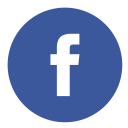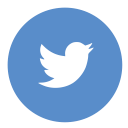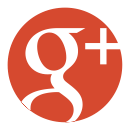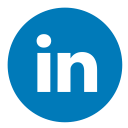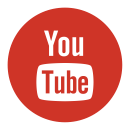Let’s admit it—data loss feels like being thrown into a bad reality show you didn’t audition for. One moment, everything’s fine, and the next? Your precious files are missing, corrupted, or accidentally deleted. While panic might be your first reaction, it doesn’t have to be your last. Say hello to your savior, data recovery filetype:iso, the unsung tech hero that knows how to pull lost files back from the void. Let’s dive in and explore what makes this filetype tick, the common pitfalls of ISO files, and how you can recover your data like a pro.
What Exactly is FileType:ISO?
If you’ve ever wondered what makes an ISO file special, think of it as a digital twin of a physical disc. This filetype mirrors every byte of the original content, capturing the structure, metadata, and files as they were. It’s like having a perfect replica of a CD, DVD, or Blu-ray in your virtual toolkit. ISO files follow the ISO 9660 file system standard, a hierarchical structure that organizes data into directories and files, complete with details like file size, creation date, and even access permissions. Oh, and if it’s bootable, it includes essential boot-sector information that lets you start a system directly from the ISO. Pretty handy, right?
Common Causes of ISO File Loss or Corruption
Understanding the reasons behind ISO file loss or corruption is the first step toward effective prevention and recovery. Let’s break this down in detail:
Hardware Failures
1. Hard Drive Malfunctions:
Hard drives are mechanical devices, and like all machines, they’re prone to wear and tear over time. Bad sectors—specific areas on the hard drive that become unreadable or unwritable—can corrupt any file stored on them, including your ISO files. Mechanical issues, such as a failed read-write head or motor problems, can further exacerbate this. For instance, if the read-write head grazes the platter (the part of the hard drive that stores data), it can physically damage files, rendering parts or all of your ISO file useless.
To put it simply, it’s like trying to retrieve a book from a shelf with missing pages—some pieces of data are just gone.
2. Optical Drive Issues:
When creating ISO files from discs or burning them onto physical media, optical drive problems can cause incomplete or faulty processes. Dirt or dust on the laser lens, a malfunctioning motor that spins the disc, or outdated firmware can all lead to trouble. For example, if your computer’s CD/DVD drive struggles to read or write data due to a dirty lens, you might end up with a corrupted ISO file that fails to function properly.
Think of this as a badly scratched CD—it still exists, but good luck getting it to play your favorite song without skipping every other note!
Software-Related Problems
1. Operating System Crashes:
Picture this: you’re mid-transfer, creating or extracting an ISO file, and your operating system suddenly crashes. Maybe it’s a bug, a hardware conflict, or even a sudden power outage. Unfortunately, these interruptions can leave your ISO files incomplete. The partial data written to the file ends up in an inconsistent state, making it impossible for the system to recognize it as a valid ISO file.
It’s a lot like baking a cake and having the oven shut off halfway through—you’re left with a half-baked result that doesn’t live up to expectations.
2. Malware and Viruses:
ISO files are prime targets for malware due to their common use for distributing software. Ransomware might encrypt your ISO files, locking them away until a ransom is paid. Other types of malware can tamper with the file’s metadata, making it unreadable. For instance, viruses can overwrite or erase crucial parts of an ISO file, effectively corrupting it.
It’s akin to having an important document vandalized—when you try to read it, nothing makes sense anymore.
Human Error
1. Accidental Deletion:
We’ve all been there—cleaning up files, moving things around, and suddenly realizing we’ve deleted the wrong file. ISO files, especially when buried in folders with similar-looking names, are no exception. A single misclick is all it takes to send your data to the recycling bin (or worse, permanently delete it).
This is the digital equivalent of throwing out a valuable receipt while cleaning your desk—it happens, and it’s frustrating.
2. Improper File Handling:
ISO files are often large and can take time to move, copy, or open. Trying to move or duplicate an ISO file while it’s still being accessed by another program—like a virtual machine—can lead to corruption. The file may be left in a fragmented or inconsistent state during the process, resulting in errors when you attempt to use it.
Think of it as moving a cake while it’s still in the oven. You could end up with a messy disaster that’s difficult to salvage.
By understanding these causes in detail, you can take proactive steps to reduce risks, handle your ISO files with care, and avoid falling into these common traps. It’s all about keeping your data safe and intact!
Data Recovery Methods for ISO Files
When disaster strikes your ISO files—whether due to accidental deletion, corruption, or hardware glitches—it’s time to roll up your sleeves and dive into recovery mode. Let’s break down effective methods for restoring those crucial files.
Using Data Recovery Software
Data recovery software is like a digital detective, meticulously searching every corner of your storage device to locate lost or damaged ISO files. Tools such as EaseUS Data Recovery Wizard and R-Studio are widely regarded as excellent choices for their versatility and effectiveness. These programs can retrieve lost ISO files by scanning hard drives, USB flash drives, SSDs, or even memory cards, identifying fragmented pieces of the file and reconstructing them into a functional ISO file.
EaseUS Data Recovery Wizard, for instance, offers an intuitive interface suitable for both beginners and professionals, ensuring a smooth recovery experience for accidental deletions or corrupted files. Similarly, R-Studio caters to advanced users, allowing for recovery even in cases of severe hardware failure or formatted drives.
For example, if you accidentally deleted an ISO file or suffered a system crash, these tools work by analyzing the file system and locating residual data. The process is automated, but it’s essential to verify the recovered files afterward to ensure they’re complete and functional. Recovery tools have come a long way, making data retrieval more accessible, even for challenging situations.
Recovering from Backups
1. External Hard Drives:
If you’ve been diligent about creating backups, external hard drives can be your lifesaver. Tools like Time Machine (macOS) or Windows Backup offer scheduled backups that store ISO files safely. Recovering files is straightforward—simply connect your backup drive to your computer, navigate to the storage location, and copy the ISO file back to its original or desired spot.
For example, if you backed up your files using Time Machine, you can restore an ISO file from a snapshot taken before the loss occurred, ensuring you retrieve an intact version.
2. Cloud Services:
Cloud-based platforms like Google Drive, Dropbox, or OneDrive provide easy and efficient ISO file recovery if your data is synced. Logging into your account lets you access lost files and download them back to your device. Some cloud services even offer version history, allowing you to restore previous versions of the ISO file in case of corruption.
Imagine finding an older, functional version of your ISO file from before malware tampered with it—it’s a win-win scenario that the cloud makes possible.
Advanced Manual Recovery
1. Disk Imaging Tools:
For the technically inclined, disk imaging tools like dd (Linux/macOS) or IsoBuster (Windows) come in handy when dealing with ISO files lost due to partition errors or severe corruption. These tools work by creating an image of the entire storage device or specific partitions, allowing you to extract lost ISO files from the image.
Let’s say your ISO file was lost due to accidental formatting of the drive—it might still be recoverable through a disk image that preserves the data in its raw form. However, this method requires a solid understanding of disk structures, as improper use of these tools can lead to further data loss.
2. Repairing Metadata:
ISO files often become unreadable because of corrupted metadata—the data describing the file’s structure. Specialized tools like IsoBuster can analyze and repair this metadata, making the file functional again. For example, IsoBuster can rebuild the file system structure within the ISO file, restoring access to its contents even if parts of the file are damaged.
This method is like fixing the table of contents of a book—you may not be able to recover every single page, but at least you’ll know what’s there and where to find it.
These recovery techniques range from beginner-friendly to advanced, offering solutions for a wide variety of scenarios. With the right tools and methods, you’ll be able to salvage your lost ISO files and keep your data safe for the future!
Pro Tips for Preventing ISO Loss
When it comes to safeguarding ISO files, a proactive approach is your best line of defense. Here are some detailed and practical tips to ensure your files remain secure and accessible:
1. Back Up Regularly
Creating backups is like having an insurance policy for your data—it’s a lifesaver when things go wrong. To maximize protection, follow these strategies:
- External Backups: Invest in an external hard drive or SSD and schedule regular backups using tools like Time Machine (macOS) or File History (Windows). These ensure that even if your main system fails, you have a physical copy of your ISO files.
- Cloud-Based Backups: Sync your ISO files to reliable cloud services like Google Drive, Dropbox, or OneDrive. Cloud platforms offer additional protection against physical disasters (like fires or theft) and provide the convenience of accessing your files from anywhere.
- Version Control: Choose backup tools or services that allow versioning. This feature lets you restore older versions of ISO files if the latest one becomes corrupted, giving you added flexibility.
By combining both physical and cloud backups, you create redundancy, reducing the chances of complete data loss.
2. Be Mindful of File Handling
Handling ISO files with care is crucial to avoid accidental corruption. Keep the following points in mind:
- Avoid Moving Files in Use: ISO files are often large and may be actively accessed by programs like virtual machines or disk-imaging tools. Interrupting these processes—like moving, renaming, or copying the file—can result in incomplete transfers or file corruption.
- Use Reliable Transfer Methods: When transferring ISO files between devices, ensure your storage media (e.g., USB drives) is in good condition and properly formatted to support large file sizes. For example, use the exFAT or NTFS file system instead of FAT32, which has size limitations.
- Safely Eject Devices: If you’re working with external drives or USBs, always eject the device safely before unplugging it. Premature removal during a transfer can cause incomplete data writes, leading to corrupted ISO files.
Think of your ISO files as delicate glass—they need careful handling to stay intact!
3. Stay Malware-Protected
Cyber threats are everywhere, and ISO files can be prime targets for ransomware or viruses. Protect your system by following these steps:
- Install Reliable Antivirus Software: Tools like Bitdefender, Norton, or Malwarebytes provide robust protection against malware that could infect or corrupt your ISO files. Regularly update your antivirus software to stay ahead of the latest threats.
- Download from Trusted Sources: When acquiring ISO files (e.g., operating systems or software installers), always stick to official or reputable websites. Third-party sites might host modified or malicious files that could harm your system.
- Enable Firewalls: A strong firewall acts as a barrier, preventing unauthorized access to your system and reducing the risk of malware infiltrating your ISO files.
Preventing malware isn’t just about installing software—it’s about staying vigilant while browsing and downloading.
4. Organize Smartly
An organized system isn’t just satisfying—it’s a practical way to reduce errors and prevent accidental loss. Here’s how to keep your ISO files neatly managed:
- Descriptive Filenames: Use clear, specific names for your files. Include details like software names, version numbers, and creation dates. For example, instead of “new.iso,” name it something like “Windows11_Pro_2025.iso.” This helps you quickly identify files, especially in cluttered folders.
- Dedicated Folders: Create a structured file hierarchy for different types of ISO files. For instance, you could have a main folder named “ISO_Files” with subfolders like “Operating_Systems” or “Software_Backups.” This reduces the risk of accidentally deleting or overwriting important files.
- Periodic Cleanups: Regularly review your ISO files to remove duplicates or outdated versions. This ensures your storage space stays optimized and you avoid confusion caused by redundant files.
A well-organized file system can save you from unnecessary headaches in the future!
By following these pro tips, you can significantly reduce the risk of losing or corrupting your ISO files. Think of it as building a fortress around your digital assets—strong, secure, and ready for anything.
The Emotional Ride of Data Recovery
Recovering lost data feels like a mix of suspense and triumph. First comes the dread of facing potential loss, followed by the adrenaline rush as your recovery tool starts finding fragments of your lost files. Finally, when that pristine ISO file appears on your screen, it’s a moment of catharsis, often accompanied by a celebratory fist pump (or maybe just relieved tears).
Also, read How Avast Free Antivirus Virus Took Over My Weekend
Wrapping Things Up
In the unpredictable world of data management, data recovery filetype:iso is your digital safety net. It consolidates, preserves, and protects files, making recovery less of a nightmare and more of a manageable challenge.
So, the next time your hard drive goes rogue or malware strikes, take a deep breath and trust the process. With the right tools and know-how, you’re more than capable of saving the day. And hey, maybe this is your reminder to schedule that backup you’ve been procrastinating on. Your data will thank you later!