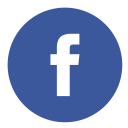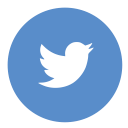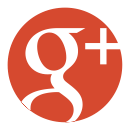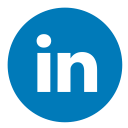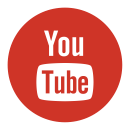Alright, let’s dive into the wonderful world of UI/UX design tools—where the magic happens and dreams of stunning websites come true. If you’re like me (a WordPress developer who’s seen everything from clunky GeoCities throwbacks to minimalist masterpieces), you know the value of having tools that don’t just work but work for you. Here’s a rundown of my personal faves—mixed with a few anecdotes and, of course, my share of caffeine-fueled lessons along the way.
Top 10 Must-Have UX Design Tools for Web Wizards
1. Figma: The Beyoncé of Design Tools

If there were a diva of UI/UX tools, Figma would totally snag the crown. Picture this, It’s 10 PM, your client has just asked for “something sleek but retro,” and you’ve got an hour to deliver a prototype because, hey, deadlines wait for no designer. Figma swoops in like a superhero with its real-time collaboration, letting you and your panicked team tweak that layout simultaneously without breaking a sweat. It’s cloud-based, so forget the drama of saving files locally—everything’s ready wherever you are, which is great if you work while traveling or, in my case while panic-eating chips on the couch.
Pro tip? The community files are a goldmine—steal (I mean, “find inspiration from”) wireframes, icons, and templates to save time.
2. Sketch: The OG That Still Slaps

Okay, confession time, I have a soft spot for Sketch. I know, I know, it’s Mac-exclusive, and maybe not the shiniest tool in the box anymore, but hear me out. Back in the day (we’re talking 2015-ish), Sketch was the tool everyone swore by. I once spent an entire weekend teaching myself how to use it for a client project, fueled solely by instant noodles and stubborn pride. Let’s just say that effort paid off because Sketch is hands-down brilliant for vector editing and high-fidelity mockups.
These days, I mostly reserve Sketch for smaller projects where its simplicity shines. And yeah, plugins like Craft are a total game-changer when you want to connect your designs to InVision (which we’ll get to in a second).
3. Adobe XD: The Versatile All-Rounder

Ah, Adobe XD—a tool so good it almost makes you forgive Adobe for their subscription pricing. Almost. But hey, if you’re already in the Creative Cloud ecosystem, XD is your best bet. I especially love how seamless the transitions feel when creating micro-interactions. Once, I used XD to mock up a WordPress site for a non-profit, complete with a cheerful hover effect that actually got the client to say, “Wow!” in the most satisfying way.
Does XD have a bit of a learning curve? Sure. But once you get the hang of it, you’ll be animating flows like a pro.
4. Balsamiq: The Wireframing Specialist

When it comes to quick and simple wireframing, Balsamiq stands out as the perfect tool for turning ideas into early-stage designs. It’s like sketching on paper but with the added bonus of being digital and shareable. Balsamiq focuses solely on wireframes, stripping away distractions so you can prioritize structure and functionality before diving into visuals.
I’ve personally used Balsamiq in brainstorming sessions with clients, where its minimalist interface helped us focus on layout and user flow without getting bogged down by design details. The drag-and-drop elements, like buttons, text fields, and icons, make it effortless to mock up a clean, functional design in minutes.
If you’re collaborating with a team, Balsamiq’s simplicity ensures everyone is on the same page—literally. It’s beginner-friendly, and even non-designers can contribute to wireframing sessions. While it’s not built for prototyping or animations, it’s unbeatable for laying the groundwork for a great UI/UX design.
With Balsamiq in your toolkit, you can create functional wireframes that set the stage for more detailed designs down the line. It’s an essential tool for anyone starting a project from scratch!
5. Axure RP: The Heavyweight Champion for Advanced Prototyping

When it comes to handling complex prototypes with logic-driven interactions, Axure RP is the MVP. It’s not just a tool—it’s your secret weapon for crafting advanced user flows, dynamic content, and even conditional logic that feels almost like coding without actually coding. I once used Axure RP to design a fully interactive WordPress e-commerce prototype, complete with drop-down filters and cart functionality. My client thought I’d turned into a magician.
The learning curve? Yeah, it’s steep. But the payoff? Completely worth it if you’re dealing with intricate, high-stakes designs. Whether you’re presenting to stakeholders or collaborating with developers, Axure RP is like that dependable friend who always over-delivers.
6. Marvel: Simplifying Prototyping and Collaboration

If you’re looking for a user-friendly tool that makes prototyping and collaboration a breeze, Marvel is a great alternative. Marvel is designed to take you from concept to prototype quickly, with an intuitive interface and tools that make even complex workflows feel simple.
What makes Marvel stand out is its all-in-one approach. Whether you’re designing wireframes, creating prototypes, or gathering feedback, it keeps everything seamless.
I once used Marvel to create an interactive mobile app prototype for a client presentation. With its simple drag-and-drop functionality and ability to add hotspots for navigation, I was able to build a clickable prototype in no time—and the client loved how “real” it felt.
Marvel also integrates well with other tools like Sketch, making it a great addition to your design ecosystem. Plus, its handoff feature ensures developers get all the specs they need to bring their designs to life, closing the gap between design and development.
Whether you’re a seasoned designer or just starting out, Marvel offers a straightforward yet powerful solution for creating polished prototypes and collaborating with teams effectively. It’s perfect for designers who value simplicity without sacrificing quality.
Honorable Mentions: Because Life Is All About Options
Let’s not forget some gems that might not hog the spotlight but deserve a round of applause:
7. Canva: For Those “Quick and Dirty” Banner Designs

If you’ve ever needed a graphic in a pinch (think of last-minute client requests or a surprise pitch meeting), Canva is your best friend.
It’s a browser-based tool with a treasure trove of pre-designed templates for everything from social media posts to presentations. While it’s not as robust as some of the big players, Canva’s simplicity and drag-and-drop interface make it a lifesaver for quick designs.
Plus, with plenty of free elements and premium options, you can whip up professional-looking visuals without breaking the bank—or your patience.
8. Whimsical: Because Wireframes Don’t Need to Be Over-Complicated

Wireframing can sometimes feel like reinventing the wheel—unless you’re using Whimsical. This tool takes the pain out of creating flowcharts, wireframes, and mind maps. It’s all about efficiency: clean designs, intuitive controls, and a library of elements that make mapping out a project feel more like fun and less like a chore.
I once used Whimsical for a brainstorming session with a team, and the seamless collaboration made the whole process surprisingly enjoyable. It’s lightweight yet powerful, making it perfect for designers who value clarity over clutter.
9. Affinity Designer: Budget-Friendly and Surprisingly Robust

Affinity Designer is like that underdog in the corner quietly doing all the work—and doing it well. It’s a one-time purchase (no subscription!) and comes packed with tools for vector and raster design.
I love using it for projects where I need to switch between precision (like logo design) and creative freedom (like illustrations). While it doesn’t have all the bells and whistles of Adobe Illustrator, it punches way above its weight class for the price and is especially great for freelance designers on a budget.
10. ProtoPie: Turn Your Ideas into Interactive Prototypes

This one’s a bit of a secret weapon for those who love going beyond static mockups. ProtoPie allows you to create highly interactive and detailed prototypes—complete with gestures, animations, and even sensor-triggered interactions (think tilts or shakes for mobile apps).
It’s intuitive enough for beginners yet advanced enough for seasoned UX designers. I’ve used it for app prototypes to wow clients during presentations, and the reactions were worth every minute spent tinkering with its dynamic features.
FAQs About UI/UX Design Tools
1. Which tools are commonly used in UI/UX design?
UI/UX designers rely on a variety of tools to meet different needs, such as wireframing, prototyping, and collaboration. Popular tools include Figma, Sketch, Adobe XD, InVision, Axure RP, and Whimsical. Each tool offers unique features to simplify the design process, from creating prototypes to interactive user flows.
2. Which software is best for UX design?
The “best” software depends on your goals and workflow. For collaborative design, Figma is often the go-to choice. If you prioritize high-fidelity designs, Sketch is a favorite among Mac users. For advanced prototyping, Axure RP takes the lead. Adobe XD stands out for its seamless integration with other Creative Cloud apps. Consider your specific needs to decide the right fit.
3. Does UI/UX design need coding?
Not necessarily! While coding knowledge helps understand the feasibility and work with developers, UI/UX design primarily focuses on creating visual layouts, prototypes, and user flows. Tools like Figma and Adobe XD allow designers to create functional prototypes without touching a single line of code. However, for more advanced prototyping or dynamic interfaces, knowing a bit of HTML, CSS, or JavaScript can come in handy.
4. Is Figma a UI/UX tool?
Yes, absolutely! Figma is a powerful UI/UX design tool that’s widely used for prototyping, wireframing, and collaborative design. Its real-time collaboration features make it a favorite among teams, while its extensive template library helps streamline workflows.
5. Is Figma paid or free?
Figma offers both free and paid plans. The free version provides plenty of features for personal use, including unlimited cloud storage and a range of design tools. For professionals or teams, Figma’s paid plans unlock advanced features like version history, team collaboration, and admin controls.
6. Is Figma better than Canva?
It depends on your project. Figma is designed for advanced UI/UX design, offering robust prototyping and collaboration tools. Canva, on the other hand, is more suited for quick graphic design tasks, like banners, social media posts, or presentations. If you’re building websites or apps, Figma is the clear winner.
7. Is Figma or Adobe XD better?
Both have their strengths! Figma is great for cloud-based collaboration and works on any operating system, making it popular for teams. Adobe XD, however, integrates seamlessly with other Adobe tools and shines when creating animations or micro-interactions. It often comes down to personal preference and the type of project you’re working on.
8. Can UI/UX designers work without expensive software?
Definitely! Many tools like Gravit Designer and Affinity Designer offer affordable alternatives without sacrificing quality. Additionally, free tools like Canva and limited free plans of Figma are excellent for those on a tight budget.
9. What’s the most beginner-friendly UI/UX tool?
For beginners, Figma stands out due to its intuitive interface and extensive community resources like templates and tutorials. Canva is also beginner-friendly, though it’s more suited for graphic design than advanced UI/UX projects.
Also Read, How I Built My First Website Using Envato Website Templates
Final Thoughts: Pick Your Poison (Wisely)
At the end of the day, there’s no “one-size-fits-all” tool when it comes to UI/UX design tools. It’s all about finding the one that meshes with your workflow, your vibe, and, let’s be honest, your tolerance for subscription fees. Whether you’re whipping up a sleek WordPress theme or crafting an app UI that screams modern and intuitive, these UI/UX design tools are like trusted sidekicks that make your job a whole lot easier.
And hey, if all else fails, just remember: The best designs often come from experimenting, breaking stuff (metaphorically, of course), and learning as you go.