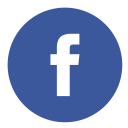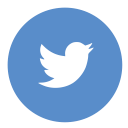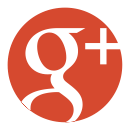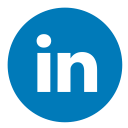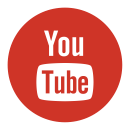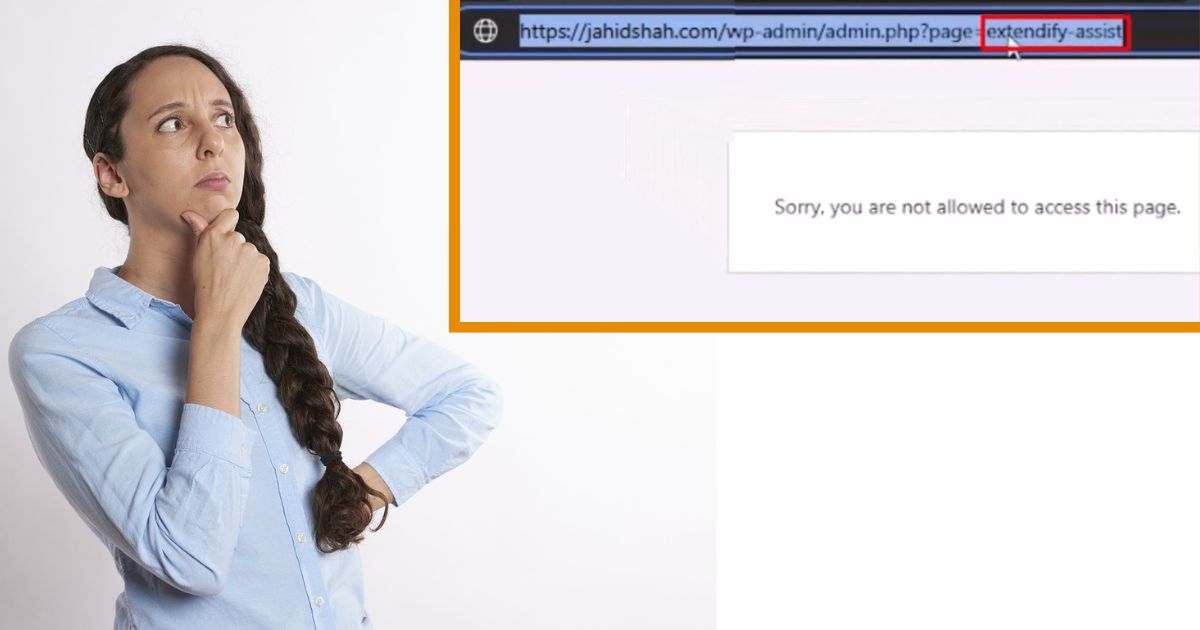If you’re facing this issue when login into your website “Sorry, you are not allowed to access this page”, and when login into your website being redirected to “https://jahidshah.com/wp-admin/admin.php?page=extendify-assist” then the error, is likely related to a specific plugin or admin page that you do not have proper access to. In this case, the plugin causing the issue is “Extendify” formerly known as Stackable, often associated with block editor features.
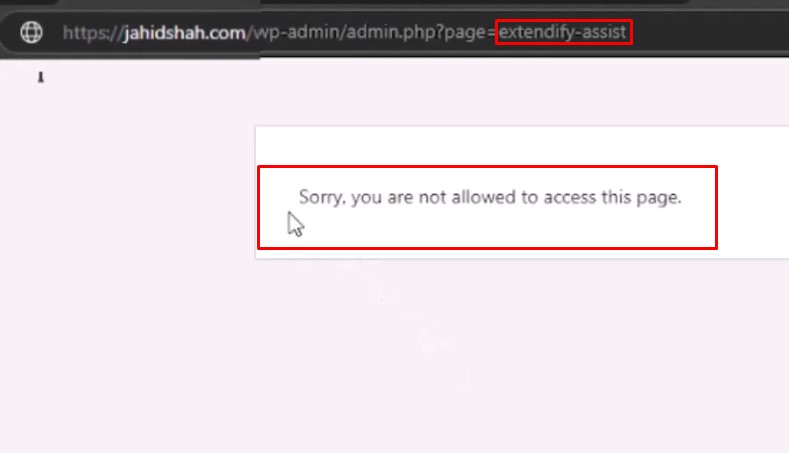
So, there are two methods to fix this error:
- Deactivate Extendify Plugin and
- Manually Disable the plugin from the Hosting Server.
So, let’s discuss how to do these steps to Resolve the Issue, and let’s jump with the first method:
Method – 1. Deactivate Extendify Plugin
To fix this error first, you need to “Log In” in the WordPress dashboard. When this error occurs on any website, the user can’t log in to the website normally.
If this error occurs on your website, when you try to “log in” on your website and enter the user name and password, and click on the login button, your website will redirect you to this type of URL “https://jahidshah.com/wp-admin/admin.php?page=extendify-assist“.
If in your case the URL is also the same, then remove this part from the URL “/admin.php?page=extendify-assist“. After removing the part, the URL will look like this “https://jahidshah.com/wp-admin/“. Now press Enter. Since you entered login credentials before, it will now redirect you to the dashboard page.
However, if you still can’t log in to your WordPress dashboard, I recommend trying the second method.
If you successfully entered into the dashboard, then follow the below steps.
- Navigate and Click on Plugin: After entering into the WordPress dashboard, navigate and click on the Plugin > Installed Plugin. You need to disable the plugin that’s causing the problem temporarily.
- Deactivate The Plugin: Now, Deactivate the “Extendify Plugin”, if it is not necessary then you can remove it.
- Clear Cache Data: Clear cache data, otherwise, you will be unable to see the difference because the browser always stores old versions of the website
Now, “Log out” from your website, and again try to log in and check if it is fixed or not. If the error showing now, then try the second method. Because the second method will definitely work.
Method – 2. Manually Disable the plugin from the Hosting Server.
If you’re unable to log in to your WordPress dashboard due to a plugin conflict and facing this “Sorry You are not Allowed to Access this Page”, you can manually disable the problematic plugin from your hosting server. In this article, we discuss the error that occurred for the “Extendify” plugin. Follow these steps:
- Log in to Your Hosting Server: Access your hosting account through your hosting provider’s control panel.
- Navigate to File Manager: Once logged in, find and click on the File Manager option. This will allow you to manage your website files.
- Locate the Public_html Directory: In the File Manager, navigate to the
public_htmldirectory. This is typically where your website files are stored. - Access the wp-content Folder: Inside the
public_htmldirectory, find and click on thewp-contentfolder. This folder contains all your WordPress content, including themes and plugins. - Find the Plugins Folder: Within the
wp-contentfolder, locate thepluginsdirectory. This folder contains all the plugins installed on your WordPress site. - Rename the Problematic Plugin Folder: Look for the folder named
extendify. Right-click on it and select the option to rename it. Change the folder name to something likeold-extendify. You can rename it to anything you prefer, as long as it differs from the original name. - Clear Browser Cache: After renaming the plugin folder, clear your browser cache and cookies to ensure that your browser loads the latest version of your website.
- Log Out and Log In Again: Log out of your website and then try to log in again. You should now be able to access your WordPress dashboard without encountering the error.
By following these steps, you should be able to resolve the login error caused by the extendify plugin and regain access to your WordPress dashboard. If you continue to experience issues, consider seeking professional help or exploring other troubleshooting methods.
Additional Tips
- Backup Your Website: Before making any changes, it’s always a good idea to back up your website. This ensures that you can restore your site to its previous state if anything goes wrong.
- Check for Plugin Updates: After disabling the problematic plugin, check if there’s an update available for it. Sometimes, updating the plugin can resolve conflicts and errors.
- Contact Plugin Support: If the issue persists, consider reaching out to the plugin’s support team. They may have specific solutions or updates to address the problem.
- Monitor Your Website: After fixing the error, monitor your website for any other issues. Sometimes, disabling one plugin can reveal other underlying problems.
After applying these two methods, if you are facing this error again, then it might be a serious problem for your website. So discuss it with a developer or you can contact me thank you