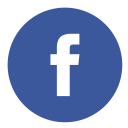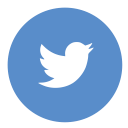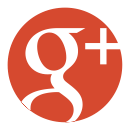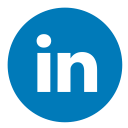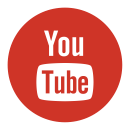Let’s be honest—we’ve all been there, waiting for a website to load at a pace that makes us question the meaning of life itself. And if you’re running a WordPress site, you know how important it is to make your pages load faster. As a WordPress developer, I’ve learned that slow-loading images can turn even the most dedicated users into frustrated exit-clickers. Enter the superhero of the digital world, the Image Optimizer plugin by Elementor.
This plugin doesn’t just compress your images, it works like a stealthy ninja—shrinking file sizes, improving load times, and ultimately boosting SEO. It’s like the personal trainer your WordPress site never knew it needed.
Why Optimizing Images is Crucial
When it comes to website performance, images play a huge role. They’re like the unsung heroes—or villains—of page load speed. High-resolution images can look stunning but are often the culprits behind bloated websites. And if you’re running an Elementor or WordPress site, you probably already know the struggle.
Optimized images make your site faster, smoother, and more user-friendly. They improve SEO (yes, Google loves fast websites) and ensure that users stay engaged, rather than fleeing to a competitor’s faster page. Plus, with Google’s emphasis on Core Web Vitals, optimization is no longer optional. It’s a must.
My Personal Journey with Image Optimization
Now, let me share my personal battle. I run multiple client websites, and at one point, every page load felt like trying to stream a movie on dial-up internet (remember those days?). Desperate for a solution, I tried various plugins, but they were either too complicated or didn’t deliver the results I needed.
Then came the Image Optimizer plugin by Elementor. Within minutes of installing it, 78% of my server space was freed up. Images went from massive boulders weighing my site down to sleek, feather-light assets. My site visitors noticed the difference too—faster pages, happier users, better conversions. It was a game-changer.
Features That Make Image Optimizer Stand Out
Here’s why the Image Optimizer plugin deserves a special place on your WordPress dashboard:
1. Convert Images to WebP and AVIF
The Image Optimizer plugin allows seamless conversion of images into modern formats like WebP and AVIF. These formats dramatically reduce file sizes while preserving high-quality visuals, ensuring that your website looks crisp and professional without compromising performance. What’s more, these formats are supported by most modern browsers, giving your visitors an improved user experience and faster load times.
2. Choose Between Lossless or Lossy Compression
One of the plugin’s standout features is its flexibility to cater to different user needs. Lossless compression is ideal if you want to retain every bit of original quality—perfect for photographers or designers showcasing high-resolution work. For those who prioritize faster website speeds and smaller files, lossy compression delivers maximum reduction in size with only minimal and often unnoticeable quality loss.
3. Bulk Optimization & Automation
Imagine the convenience of setting image optimization on autopilot. With the Image Optimizer, you can bulk-compress hundreds of images in your media library with just a few clicks. It also supports automatic compression upon image upload, so every new image added to your site will be optimized without any extra effort. It’s a huge time-saver, especially for websites with extensive media libraries.
4. Resize Large Images Automatically
Oversized images can often weigh down your site and slow loading speeds. This plugin takes care of that by resizing images to your pre-defined dimensions. This ensures that no image takes up unnecessary space while still fitting perfectly within your website layout.
5. Remove Unnecessary EXIF Metadata
EXIF metadata often contains details like camera settings, GPS coordinates, and other irrelevant information that bulk up file sizes. The Image Optimizer removes this data during the compression process, slimming down files further while maintaining the visual integrity of the images.
6. Server-Friendly Operations
Unlike some plugins that hog your website’s resources during optimization, the Image Optimizer does all the heavy lifting on a dedicated server. This ensures that your WordPress server stays efficient and avoids downtime, even when you’re compressing large batches of images. Plus, you can run the optimization process in the background without needing to keep the browser tab open—perfect for multitasking or working on other aspects of your site.
7. Enhanced Integration with Elementor
For Elementor users, this plugin feels like a perfect companion. It’s designed to work seamlessly with Elementor-powered sites, ensuring that your designs stay stunning while loading quickly. By offering tailored features like WebP conversion and optimized image sizes, it aligns perfectly with Elementor’s focus on high-quality, fast websites.
By addressing both performance and functionality, the Image Optimizer plugin streamlines a critical part of website maintenance. Whether you’re managing a personal blog or running a business site, this tool ensures your images look stunning, load fast, and keep visitors engaged—because first impressions matter, and so does speed!
Let’s Talk Pricing (Spoiler: It’s Worth It)
Budget-conscious? The Image Optimizer plugin offers a free trial, which is perfect if you want to dip your toes into the optimization world without commitment. For those ready to go all-in, here are the plans:
| Plan | Annual Price | Image Credits | Max Image Size |
|---|---|---|---|
| Free Trial | $0 | 200 | 10MB |
| Optimizer 5K | $48 | 5,000 | 10MB |
| Optimizer 20K | $96 | 20,000 | 25MB |
| Optimizer 1M | $156 | 1,000,000 | 25MB |
These plans cater to every type of user, from casual bloggers to full-blown agencies managing hundreds of websites. And trust me, the investment is worth every penny when you see the results.
Related Services: Exploring More Options
While the Image Optimizer plugin is a powerhouse on its own, pairing it with other complementary services can take your WordPress site’s performance to the next level. Here are some additional tools and strategies that work seamlessly alongside image optimization:
1. CDNs (Content Delivery Networks)
A Content Delivery Network like Cloudflare can make a world of difference in website performance. By storing copies of your site’s static assets (like images, CSS, and JavaScript) on servers around the globe, CDNs serve content from the server closest to the user. This significantly reduces latency and improves page load times for visitors, no matter where they are. Pairing the optimized images from Image Optimizer with a CDN ensures that your site not only loads faster but also handles traffic spikes more effectively.
2. Caching Plugins
Caching plugins like WP Rocket are must-haves for WordPress users. These plugins save pre-generated copies of your pages, reducing the number of resources your server needs to process for each visitor. WP Rocket, for example, integrates beautifully with image optimization tools, ensuring that every cached page is served with lightweight, optimized images. Together, they create an unbeatable duo for enhancing site speed and boosting user experience.
3. Security Plugins
Speed and performance are vital, but security is equally important. Plugins like Wordfence help safeguard your website against malware, brute force attacks, and other vulnerabilities that could slow down or compromise your site. A secure website operates efficiently, and you won’t have to worry about performance drops caused by malicious activity. Combining a security plugin with Image Optimizer ensures your site is fast, secure, and always running at its best.
4. Lazy Loading for Images
Another great addition to your optimization strategy is enabling lazy loading. By loading images only when they are about to enter the user’s viewport, you can further reduce initial page load times. Many optimization plugins and WordPress themes now include lazy loading as a built-in feature, which works perfectly alongside tools like Image Optimizer.
5. Performance Monitoring Tools
Want to stay on top of how your optimizations are impacting site performance? Services like Google PageSpeed Insights, GTmetrix, or Pingdom help you monitor speed, identify bottlenecks, and provide actionable tips. These tools work hand-in-hand with optimization plugins and services to ensure your site is consistently running at peak efficiency.
By combining these services and strategies with the Image Optimizer plugin, you’re setting your WordPress website up for success. Together, they create a streamlined, secure, and ultra-fast experience for users—because in today’s digital world, every second counts.
Frequently Asked Questions (FAQs) About Image Optimization and WordPress Plugins
1. Why is image optimization essential for WordPress websites?
Image optimization plays a critical role in improving website performance. By reducing the file size of images without compromising quality, it accelerates page load times, enhances user experience, and boosts search engine rankings. With faster-loading pages, visitors are more likely to stay and engage, which can lead to higher conversion rates. Furthermore, optimized images contribute to better Core Web Vitals scores, which are vital for SEO.
2. How does the Image Optimizer plugin improve website speed?
The Image Optimizer plugin compresses and converts images into modern formats like WebP and AVIF, drastically reducing their file sizes while maintaining visual quality. It also automates tasks like resizing large images and removing unnecessary metadata, ensuring that each image is optimized without requiring manual intervention. By offloading the optimization process to dedicated servers, the plugin prevents strain on your WordPress server, allowing your website to perform efficiently even during high traffic.
3. What is the difference between lossless and lossy image compression, and which should I use?
Lossless compression reduces the file size without altering the image quality, preserving every detail of the original image. It’s ideal for situations where image quality is paramount, such as portfolios or product showcases. Lossy compression, on the other hand, reduces file size more aggressively by removing less noticeable data, resulting in a slight and often imperceptible loss of quality. If file size and load speed are the main priorities, lossy compression may be the better choice. With the Image Optimizer plugin, users can choose between these two modes to suit their specific needs.
4. Can I use the Image Optimizer plugin for multiple WordPress websites?
Yes, the Image Optimizer plugin is designed to support multiple websites. Whether you manage one site or an entire portfolio, the plugin’s features—including bulk optimization, WebP and AVIF conversion, and customizable settings—work seamlessly across all your WordPress projects. This makes it a valuable tool for agencies, developers, and bloggers looking to streamline image optimization across various sites.
5. What happens to my original images after compression with the Image Optimizer plugin?
The plugin ensures that your original images remain safe and intact. It saves both the optimized and original versions, allowing you to restore the originals if necessary. This dual-storage approach provides peace of mind and ensures that you can always revert to uncompressed images for editing, resizing, or other purposes without losing any data.
Final Thoughts: Image Optimizer Plugin is Your Website’s Secret Weapon
The Image Optimizer plugin by Elementor is more than just a tool—it’s a necessity for anyone serious about website performance. Whether you’re a WordPress newbie or a seasoned developer, this plugin makes image optimization effortless and effective.
So, if your site feels sluggish or your visitors are bouncing off, give Image Optimizer a try. Your future self (and your website) will thank you. After all, who wouldn’t want a faster site that scores points with users and search engines alike?
Ready to level up your WordPress game? Go ahead, optimize those images—and let your website shine like the rockstar it was meant to be.