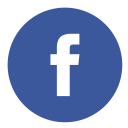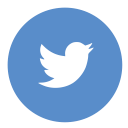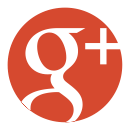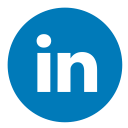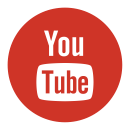Ensuring you have a backup of your WordPress blog is crucial for safeguarding your content and maintaining site integrity. Whether you’re an experienced developer or a beginner, knowing how to download complete WordPress blog website can save you from potential data loss, facilitate migration, and allow local development. This guide will walk you through the process, making sure you understand the importance and steps.
Why Download Your WordPress Blog Website?
WordPress is the most popular, secure, and reliable platform for building blogs and e-commerce websites. But here’s something surprising: despite its robust security and popularity, WordPress is also more frequently targeted by malware than other platforms. So, it is important to download your WordPress blog website to prevent risks, let’s explore some key reasons –
i. Backup and Security
Frequent backups are vital to shield your site from cyberattacks, server crashes, or unintended deletions. By downloading your site, you create an offline copy that can be restored if needed. Here are some detailed reasons why this is crucial:
- Protection Against Cyber Attacks: Websites are constantly under threat from hackers. Having a backup allows you to swiftly restore your site to its former state if it’s compromised, ensuring no valuable data is lost.
- Server Failures: Server failures or crashes can occur, posing a risk of data loss. Having a downloaded copy of your site means you can easily switch to a new server without any downtime.
- Accidental Deletions: Mistakes happen, whether it’s deleting a crucial file or an entire post. Having a backup allows you to restore lost data and spares you the hassle of reconstructing your site from the ground up.
- Malware and Viruses: If your site gets infected with malware or a virus, a clean backup allows you to restore your site to a healthy state without malicious code. Read this article if you are interested in learning WordPress Malware Removal Service: Keeping Your Website Safe.
ii. Migration
Moving to a new host? Downloading your site makes the migration process smoother. You can upload the backup to your new host without losing any data. Here’s why this is important:
- Seamless Transition: When switching hosting providers, having a complete backup ensures that all your content, themes, plugins, and settings are transferred without any issues.
- Avoiding Data Loss: During migration, there’s always a risk of data loss. A downloaded backup acts as a safety net, ensuring that you have all your site’s data intact.
- Time Efficiency: Manually transferring files and databases can be time-consuming and prone to errors. A backup streamlines the recovery process, conserving both your time and energy.
- Testing New Hosts: Before committing to a new host, you can use your backup to test the new environment, ensuring compatibility and performance without affecting your live site.
iii. Local Development
Are you working on new features or testing plugins? Downloading your site allows you to create a local development environment where you can make changes without affecting the live site. Here’s why this is beneficial:
- Safe Testing Environment: A local copy of your site lets you test new themes, plugins, and custom code without the risk of breaking your live site. This is particularly beneficial for developers who need to test various configurations.
- Faster Development: Working locally can be faster than making changes on a live server, as you don’t have to deal with internet latency or server response times.
- Learning and Experimentation: For beginners, a local environment is a great place to learn and experiment with WordPress without the fear of making irreversible mistakes.
- Offline Access: You can work on your site even without an internet connection, making it convenient for development on the go.
Methods to Download Complete WordPress Blog Website
There are multiple ways to download your complete WordPress blog website. In this guide, we’ll explore the most popular and efficient methods:
1. Using a WordPress Backup Plugin

Backup plugins are user-friendly and efficient. One of the most popular plugins is Duplicator. This plugin not only helps in creating backups but also simplifies the process of site migration.
Steps:
- Install and Activate Duplicator:
- Go to your WordPress dashboard.
- Navigate to Plugins > Add New.
- Search for “Duplicator” and click “Install Now.”
- After installation, click “Activate.”
- Create a New Package:
- In the Duplicator menu, select “Create New.”
- Follow the prompts to build a package. This involves scanning your site for potential issues and confirming the build settings.
- Click “Build” to start the process.
- Download the Package:
- Once the package is built, you will see two files: the installer and the archive.
- Download both files. The archive file contains your entire site, including the database, themes, plugins, and media files, while the installer file is used to set up the site on a new server.
Advantages:
- Ease of Use: Duplicator provides a straightforward interface that makes the backup process simple, even for beginners.
- Comprehensive Backup: This includes all site files and the database, ensuring nothing is left out.
- Migration Tool: Duplicator is also excellent for site migration, making it a versatile tool.
2. Using the WordPress Export Tool

WordPress has a built-in export tool that is simple to use and ideal for exporting content.
Steps:
- Navigate to Tools > Export:
- Navigate to Tools > Export in your WordPress dashboard.
- Select All Content:
- Choose the “All Content” option to export posts, pages, comments, custom fields, categories, tags, and more.
- Download Export File:
- Click the “Download Export File” button. This will generate an XML file containing your site’s content.
Advantages:
- Simplicity: The export tool is built into WordPress, making it easily accessible without the need for additional plugins.
- Content Focused: It’s perfect for exporting content, which can be imported into another WordPress site.
Limitations:
- Partial Backup: This approach excludes themes, plugins, and media files. It’s primarily for content export.
3. Manual Download via FTP and phpMyAdmin
For those comfortable with manual methods, using FTP and phpMyAdmin provides complete control over the backup process.
Steps:
- Connect via FTP:
- Use an FTP client, like FileZilla, to connect to your server.
- Enter your FTP credentials, including host, username, password, and port.
- Locate your WordPress directory (typically public_html or www).
- Transfer all files from your WordPress directory to your local machine.
- Export Database via phpMyAdmin:
- Open phpMyAdmin from your hosting control panel, such as cPanel or Plesk.
- From the left-hand list, choose your WordPress database.
- Select the “Export” tab located at the top.
- Choose the “Quick” export method and click “Go.”
- Download the SQL file to your local computer.
Advantages:
- Full Control: This method gives you complete control over which files and databases are backed up.
- Comprehensive Backup: It includes all site files, themes, plugins, and the database.
Limitations:
- Complexity: This method is more complex and may not be suitable for beginners.
- Time-Consuming: Manually downloading files and databases can be time-consuming.
Importance of Regular Backups
Having regular backups is a best practice to prevent risk of your website. They ensure that you can quickly recover from any unforeseen issues. There are some important reasons why regular backups are important for any website:
i. Protection Against Hacks
Websites are constantly under threat from hackers. A backup ensures you can restore your site to its previous state if it gets compromised. Here’s why this is crucial:
- Ransomware Attacks: Hackers may encrypt your site’s data and demand a ransom. With a backup, you can restore your site without paying the ransom.
- Defacement: Hackers might deface your website, replacing your content with their own. A backup allows you to quickly revert to the original content.
- Data Integrity: Hackers can inject malicious code into your site, compromising its integrity. A clean backup ensures you can remove the malicious code and restore your site’s functionality.
ii. Server Failures
Hosting servers can fail, leading to data loss. Having a backup means you can switch to a new server without losing your site. Here’s why this is important:
- Hardware Failures: Servers are prone to hardware failures, such as hard drive crashes. A backup ensures you can restore your site on a new server.
- Data Center Issues: Natural disasters or technical issues at the data center can lead to server downtime. A backup allows you to quickly migrate to a different data center.
- Hosting Provider Issues: If your hosting provider experiences prolonged outages or goes out of business, a backup ensures you can move your site to a new provider without data loss.
iii. Accidental Deletions
Mistakes happen. Whether it’s deleting a crucial file or an entire post, a backup allows you to recover lost data. Here’s why this is beneficial:
- Human Error: Users or administrators might accidentally delete important files or content. A backup enables you to recover any deleted data.
- Plugin or Theme Issues: Installing or updating plugins and themes can sometimes lead to data loss or corruption. A backup guarantees you can restore your site to its prior state.
- Content Management: During content updates or site redesigns, data might be accidentally overwritten or lost. A backup provides a safety net to recover the original content.
Best Practices for Backups or Download Complete WordPress Blog Website
Follow these best practices to ensure your backups are effective and reliable:
i. Automate Backups
To set up automatic backup for your website use plugins like UpdraftPlus or BackupBuddy. To ensure you always have a recent copy of your website, set a schedule in the backups system.
- Consistency: Automated backups ensure that backups are created regularly without manual intervention.
- Reduced Risk: Automation reduces the risk of forgetting to create a backup, ensuring your site is always protected.
- Ease of Use: Backup plugins often come with user-friendly interfaces, making it easy to set up and manage automated backups.
ii. Store Backups Offsite
Keep your backups in a different location from your website. There are many cloud storage like Google Drive, Dropbox, or Amazon S3, use these cloud storage services to ensure best practices.
- Disaster Recovery: Storing backups offsite ensures that they are safe even if your primary server is compromised.
- Redundancy: Offsite storage provides an additional layer of redundancy, protecting your data from local failures.
- Accessibility: Cloud storage services offer easy access to your backups from anywhere, facilitating quick recovery.
iii. Test Your Backups
Check your backups regularly to ensure they can be restored without problems. A backup is only valuable if it functions when you need it most.
- Verification: Testing backups verifies that they are complete and not corrupted.
- Confidence: Regular testing gives you confidence that your backups will work in an emergency.
- Problem Identification: Testing helps identify any issues with the backup process, allowing you to address them before a real disaster occurs.
Conclusion
Frequent backups are your strongest safeguard against data loss. By automating the process, storing backups offsite, and testing them regularly, you can ensure your site is always protected. Whether it’s protection against hacks, server failures, or accidental deletions, having a reliable backup strategy is essential for maintaining the integrity and availability of your WordPress site.
Downloading your complete WordPress blog website is a critical task that every site owner should know how to perform. Whether for backups, migrations, or local development, having a copy of your site ensures you are prepared for any situation. By following the methods outlined in this guide, you can easily download your WordPress site and keep your data safe.
So, take the necessary steps today to download your complete WordPress blog website and safeguard your digital presence for the future.