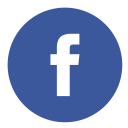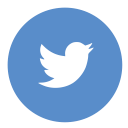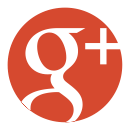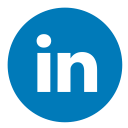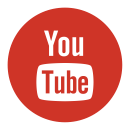How Can You Get Affordable WordPress Website Design Without Sacrificing Quality? When you hear “affordable,” your mind might drift toward flimsy, underwhelming outcomes—but hold up. Affordable doesn’t mean cheap and disappointing. In fact, it’s about maximizing value: getting quality design, fast performance, airtight security, and seamless functionality, all wrapped up in a budget-friendly package. And no, you won’t need to auction off your favorite pair of sneakers or sell a kidney to make it happen.
But let’s set the record straight: Affordable WordPress website design isn’t simply about finding the lowest price tag. It’s about hitting the sweet spot—a perfectly calibrated balance between cost, quality, and reliability. It’s where your wallet and your vision shake hands and agree, “Yeah, this works.” And trust me, this balance is crucial. Let’s unpack why.
The Myth of “Affordable Means Low Quality”
Raise your hand if you’ve ever heard someone say, “If it’s affordable, it must be bad.” Yeah, we’ve all been there. But here’s the truth—an affordable WordPress website design is not about cutting corners; it’s about smart spending.
Think of it as buying a good cup of coffee. You don’t always need the overpriced artisanal blend made from beans hand-picked by monks in the Himalayas. A solid, well-brewed coffee from your local café does the job just fine. The same applies to web design. A well-crafted, budget-friendly WordPress site can be just as powerful as a high-end, custom-built platform—if done right.
The Magic Ingredients of a Budget-Friendly Website
So, how do you make it work without overspending? Here’s the formula:
- Choose the Right Theme – You don’t need a custom-coded theme when there are thousands of affordable (or even free) high-quality WordPress themes out there. Astra, OceanWP, and GeneratePress are some top contenders.
- Limit the Fancy Extras – Do you really need that animated snowflake effect? Or a chatbot that tries too hard to be your best friend? If it’s not essential, skip it. Focus on functionality and user experience.
- Use Essential Plugins Wisely – Instead of loading your site with every plugin under the sun, stick to the essentials: security, SEO, caching, and performance boosters.
- DIY or Hire Smartly – If you’re tech-savvy, DIY-ing some aspects like content updates and minor tweaks can save money. But for the heavy lifting (security, performance optimization, and custom design), hiring an expert is a wise investment.
Why WordPress?
Let’s talk WordPress, the Beyoncé of website platforms—yes, it really is that big of a deal. Nearly 43% of all websites on the internet are built on WordPress. Whether you’re a small business owner selling artisanal soap or a tech startup disrupting the world, WordPress offers the kind of flexibility that makes everyone happy. But with great power comes…well, potential for overspending. Here are a few logical reasons to use WordPress:
1. Cost-Effective:
WordPress itself is free to use. That means to build a website using WordPress, you only need to buy a domain and hosting service. This makes it an excellent choice for individuals and small businesses looking to create a professional website without a large budget. Additionally, there are many themes and plugins available for free in the WordPress directory that help you to build a feature-rich site without extra costs. For more information, you can read my article How to Create a Website for Less Than $50 Without a Developer.
2. User-Friendly:
Even if you are not tech-savvy, you can easily learn and use WordPress because of its user-friendly interface. The platform has a simple and intuitive interface, making it accessible to beginners. With its drag-and-drop functionality and visual editors like Elementor and Gutenberg, you can design your site without needing to write any code.
3. Customizable:
With thousands of themes and plugins, you can customize your site to look and function exactly how you want. Whether you need a blog, an e-commerce store, a portfolio, or a business website, there are themes and plugins to suit your needs. You can easily change the appearance and add new features as your site grows.
4. Community Support:
There is a large community of WordPress users and developers who can help you if you run into any issues. The WordPress community is known for being friendly and supportive. You can find answers to your questions in forums, blogs, and social media groups. There are also numerous tutorials, guides, and online courses available to help you learn and improve your WordPress skills.
5. SEO-Friendly:
WordPress is inherently structured to improve search engine optimization (SEO). It offers various plugins like Yoast SEO and All in One SEO Pack that help you optimize your content for search engines. This means your site is more likely to rank higher in search results, attracting more visitors.
6. Responsive Design:
Most WordPress themes are mobile-friendly, ensuring your site looks great on all devices, including smartphones and tablets. This is important as more and more users browse the internet on mobile devices. A responsive design improves user experience and can positively impact your SEO rankings.
7. Security:
WordPress takes security seriously. Regular updates and a wide range of security plugins, such as Wordfence and Sucuri, help protect your site from threats. By following best practices and keeping your site updated, you can ensure your website remains secure.
8. Scalability:
Whether you’re starting with a small blog or planning to build a large e-commerce site, WordPress can scale with your needs. You can start with a basic setup and expand its features and capabilities as your site evolves. This flexibility makes WordPress suitable for websites of all sizes.
9. Multilingual Support:
If you need a multilingual website, WordPress has you covered. Plugins like WPML and Polylang allow you to create content in multiple languages, making it easier to reach a global audience.
10. Integration Capabilities:
WordPress effortlessly connects with a wide range of third-party services and tools, including email marketing platforms, payment gateways, and social media networks. This makes it easy to extend your site’s functionality and connect with other services you use.
Affordable Website Design: Comparing WordPress and Other CMS Options
Comparison of WordPress with other popular CMS platforms. This table highlights key factors like ease of use, flexibility, security, and estimated costs to help you make an informed decision.
| Feature | WordPress | Joomla | Drupal | Squarespace | PrestaShop |
|---|---|---|---|---|---|
| Ease of Use | Beginner-friendly; intuitive dashboard and vast tutorials available. | Moderate; requires some technical knowledge for advanced features. | Complex; best suited for developers with coding experience. | Extremely easy; drag-and-drop interface ideal for beginners. | Moderate; designed for e-commerce but requires some technical knowledge. |
| Flexibility | Highly customizable with 59,000+ plugins and thousands of themes. | Flexible but fewer extensions compared to WordPress. | Extremely flexible but requires custom coding for advanced customization. | Limited customization; templates are restrictive. | Flexible for e-commerce; offers modules and themes for customization. |
| Security | Strong security with plugins like Wordfence; requires regular updates. | Good security features but depends on user expertise for implementation. | Excellent security; built for enterprise-level sites. | Decent security; managed by Squarespace but less customizable. | Good security; built-in features but requires regular updates and monitoring. |
| Estimated Cost | Free core software; hosting ($5–$30/month), premium themes/plugins extra. | Free core software; hosting ($10–$40/month), extensions may cost extra. | Free core software; hosting ($20–$60/month), development costs are high. | $12–$40/month (all-inclusive but limited scalability). | Free core software; hosting ($10–$50/month), additional modules may cost extra. |
| Best For | Bloggers, small businesses, e-commerce, and anyone needing flexibility. | Membership sites, community forums, and multilingual websites. | Large organizations, government sites, and enterprise-level projects. | Personal portfolios, small businesses, and simple websites. | E-commerce stores, especially for small to medium-sized businesses. |
Looking to build a website in WordPress for your business or personal use? I can guide you every step of the way to ensure you get the results you’re looking for. Whether it’s design, functionality, or security, I’ve got you covered. Don’t hesitate to get in touch for a free consultation—I’m here to help you create the ideal website without the stress! Let’s work together to create the perfect website for your needs—one that’s both affordable and impressive!
Affordable WordPress Website Design: Who’s It For?
This is where things get exciting. Who benefits the most from an affordable WordPress website design?
- Small business owners who need an online presence without going broke.
- Freelancers who want a portfolio that screams “hire me!” without draining their bank account.
- Startups that need a professional website but also need to afford coffee (because caffeine fuels innovation, right?).
- Nonprofits and bloggers who want to focus on content rather than costly web development.
How to create a website in WordPress at a Low Cost
1. Choose a Domain Name and Hosting
Think of your domain name as your website’s street address on the internet (e.g., www.yourwebsite.com), while hosting is the home where all your website’s files reside. Let’s look at some tips that help you find budget-friendly options:
- Domain Name: Look for deals on sites like Namecheap or GoDaddy. Sometimes, hosting providers offer a free domain name when you sign up for their services. When choosing a domain name, try to keep it short, memorable, and relevant to your brand or business. Avoid using numbers or hyphens, as these can be confusing for users.
- Hosting: Choose a reliable and affordable hosting provider. Some popular options include Namecheap, Bluehost, SiteGround, and Hostinger. These providers often have special discounts for new customers. When you are selecting a hosting server or plan, consider some factors such as uptime guarantees, customer support, and scalability. Shared hosting is a cost-effective option for beginners, while VPS or dedicated hosting may be better for larger sites with higher traffic.
2. Install WordPress
Most hosting providers offer a one-click WordPress installation that makes easy to get your website up and running quickly. Just follow the instructions provided by your hosting provider to install WordPress. Once installed, you can access your WordPress dashboard by logging in with your credentials. From here, you can start customizing your site and adding content.
3. Choosing a Theme
Theme selection is an important part of a website because it determines the look and feel of your website. Thousands of premium and free themes are available in the WordPress directory. Let’s look at some tips for choosing an affordable theme:
- Free Themes: WordPress.org has a large repository of free themes. These themes are a great starting point and can be customized to suit your needs. I have created a basic WordPress theme that are totally free WordPress themes and it is Elementor-supported and mobile-friendly. So, without any hesitation, you can use my developed theme for free.
- Premium Themes: If you have a bit more budget, consider purchasing a premium theme from sites like ThemeForest or Elegant Themes. Every premium theme often comes with additional features and support from developers or agencies.
4. Essential Plugins
Plugins add functionality to your WordPress site. There are some plugins that are essential for any website, these plugins can be used for free or affordable:
i. Yoast SEO:
This plugin is known as an SEO plugin that helps to optimize your website for search engines. It provides tools to improve your content’s readability and keyword usage, making it easier for your site to rank higher in search results. Yoast SEO also offers features like XML sitemaps, breadcrumbs, and social media integration.
2. Contact Form 7:
It is a contact form plugin that is used to add contact forms to a website. it is a highly customizable plugin that supports multiple contact forms. It also integrates with popular spam filtering services like Akismet, ensuring that your forms remain secure and free from spam.
3. WooCommerce:
If you plan to sell products online, this plugin is essential. Because WooCommerce transforms your WordPress website into a fully functional e-commerce store that supports various payment gateways, shipping options, and inventory management. Additionally, there are numerous extensions available to enhance its functionality.
4. WP Super Cache:
By caching data, website loading speeds improve significantly, which greatly enhances the overall user experience. Faster load times can lead to better user experience and improved SEO rankings. WP Super Cache generates static HTML files from your dynamic WordPress site, reducing the load on your server and speeding up page delivery.
5. Wordfence Security:
It is a website security plugin that helps to protect your site from malware and hackers. This plugin offers a comprehensive security solution, including a firewall, malware scanner, and login security features. Wordfence also provides real-time threat defense and alerts, helping you stay on top of potential security issues.
6. UpdraftPlus:
A reliable backup plugin that allows you to schedule regular backups of your site. You can store backups on various cloud services like Google Drive, Dropbox, and Amazon S3. In case of any issues, you can easily restore your site from a backup. Learn how to use UpdraftPlus WordPress backup plugin for a better idea.
7. Elementor:
A powerful page builder plugin that allows you to create custom layouts and designs without any coding knowledge. Elementor offers a drag-and-drop interface, making it easy to design visually appealing pages. It also includes a variety of widgets and templates to enhance your site’s functionality and appearance. For more ideas, learn what is the Best Plugin for WordPress Page Builder.
8. Smush:
An image optimization plugin that helps reduce the size of your images without compromising quality. Smaller image sizes lead to faster load times, improving your site’s performance and user experience. Smush also includes features like lazy loading and bulk image optimization.
9. MonsterInsights:
A Google Analytics plugin that provides detailed insights into your site’s traffic and user behavior. With MonsterInsights, you can track important metrics like page views, bounce rates, and conversion rates directly from your WordPress dashboard. To make data-driven improvements to your website use these insights.
10. Akismet Anti-Spam:
A plugin that helps protect your site from spam comments. Akismet automatically checks comments and contact form submissions for spam and filters out malicious content. This keeps your site clean and ensures a better experience for your visitors.
Designing Your Site
1. Customize Your Theme
Once you finalize a theme, you can customize the theme to match your brand. Let’s look at some elements you can adjust:
- Colors: Select colors that truly embody and enhance your brand’s unique identity.
- Fonts: Select easy-to-read fonts for your site.
- Layout: Arrange your site’s elements in a way that makes sense for your content.
2. Add Content
Content is king! Make sure your site has high-quality content that is relevant to your audience. Here are some tips:
- Homepage: Create a welcoming homepage that clearly states what your site is about.
- About Page: Tell visitors about you, share about your skills, services, and other info that is related to you.
- Blog: Regularly update your blog with informative and engaging posts.
- Contact Page: Make it easy for visitors to get in touch with you.
Keeping Costs Low
Here are some additional tips to keep your WordPress website design affordable:
1. DIY (Do It Yourself):
Do as much of the work yourself as possible. There are tons of tutorials and resources to help you online (like YouTube tutorials, Blogs, etc.). Websites like YouTube, WPBeginner, and the official WordPress Codex offer step-by-step guides on various aspects of WordPress. By learning and implementing these skills yourself, you can save a significant amount of money that would otherwise be spent on hiring professionals.
2. Use Free Resources:
Take advantage of free themes, plugins, and stock photos. WordPress.org has a vast repository of free themes and plugins that can meet most of your needs. Websites like Unsplash, Pexels, and Pixabay offer high-quality stock photos for free. Using these resources can help you create a professional-looking website without additional costs.
3. Limit Customization:
Stick to essential customizations to avoid unnecessary costs. While it might be tempting to add numerous features and custom designs, focus on what is truly necessary for your site. Additional customization can lead your website to higher costs and potential performance issues, so try to start with a simple design and gradually add features as needed.
4. Regular Maintenance:
Keep your site updated and secure to avoid costly issues down the line. Regularly update your WordPress core, themes, and plugins to ensure they are secure and functioning correctly. Use security plugins like Wordfence to protect your site from malware and hackers. Regular backups with plugins like UpdraftPlus can save you from potential data loss and costly recovery efforts.
5. Optimize for Performance:
A well-optimized site not only provides a better user experience but also reduces costs associated with high server loads. Use caching plugins like Litespeed Cache, WP-Rocket, WP Super Cache, or W3 Total Cache to improve your website speed. Optimize your images with plugins like Smush to reduce their size without compromising quality. By using tools like Google PageSpeed Insights, GT-Matrix, etc. monitor your website performance regularly.
6. Leverage Community Support:
The WordPress community is a valuable resource. Join forums, social media groups, and local meetups to connect with other WordPress users. You can get free advice, tips, and support from experienced users and developers. This can help you solve problems and improve your site without incurring additional costs.
7. Choose Affordable Hosting Plans:
Start with a basic hosting plan that fits your current needs. Many hosting providers offer affordable plans with the option to upgrade as your site grows. Look for hosting providers that offer good performance, reliability, and customer support at a reasonable price. Take advantage of promotional offers and discounts for new customers.
8. Use Built-In Features:
Before installing additional plugins, check if WordPress or your theme already offers the functionality you need. Use built-in features as much as possible. This helps reduce the number of plugins, which improves your site’s performance and reduces potential conflicts.
9. Plan Your Content Strategy:
Having a clear content strategy can save you time and money. You should plan your content in advance, create a calendar for it, and stick to it. High-quality, consistent content can attract more visitors and improve your site’s SEO, leading to better results without additional costs.
10. Monitor Your Expenses:
Keep track of all your expenses related to your website. This includes domain registration, hosting, premium themes or plugins, and any other services you use. Regularly review your expenses to identify areas where you can cut costs or find more affordable alternatives.
Avoiding the Pitfalls (Because We’ve All Been There)
Now, let’s talk about the traps to avoid:
- Going for the absolute cheapest option – If a deal seems too good to be true, it probably is. A $10 website build? Expect a headache. Many ultra-cheap services cut corners, using outdated templates, bloated code, or even unauthorized themes that could leave your site vulnerable. Instead, invest in a reasonably priced designer or a premium theme with proper support.
- Ignoring security – A cheap, unprotected website is an invitation for hackers. Security should never be an afterthought. Without proper security measures like SSL certificates, firewalls, and regular updates, your site could become an easy target for malware, phishing attacks, or data breaches. A hacked website can result in lost customers, blacklisting from search engines, and an expensive cleanup process. Always prioritize security, even on a budget.
- Overcomplicating design – Keep it clean, fast, and user-friendly. Visitors should be able to navigate your site without feeling like they need a PhD in digital forensics. Too many flashy elements, excessive animations, or unnecessary features can slow down your site, frustrate visitors, and negatively impact SEO. Stick to a design that is simple, responsive, and optimized for performance.
Final Thoughts: Is It Worth It?
Creating an affordable WordPress website is absolutely possible—and practical. With the right approach, you can have a website that’s functional, professional, and secure without breaking the bank. It all comes down to smart choices: selecting a reliable hosting plan, picking the right theme, and using essential plugins to enhance performance and security. And let’s not forget content—quality always wins over flashy extras.
A well-maintained website doesn’t just look good; it works efficiently and keeps visitors coming back. So whether you’re a startup visionary, a passionate blogger, or a small business owner making moves, remember: strategic decisions always beat a big budget. Want a site that looks premium but doesn’t drain your wallet? Start with careful planning, invest in the essentials, and keep things simple yet effective. Your future self—and your bank account—will thank you.