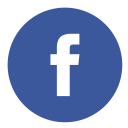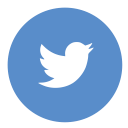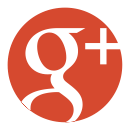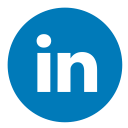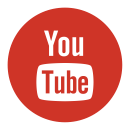In the ever-evolving landscape of web development, mastering both JavaScript and CSS is crucial for creating dynamic and visually appealing websites. While JavaScript handles the functionality and interactivity of a site, CSS (Cascading Style Sheets) is responsible for its look and feel. This article aims to bridge the gap for JavaScript developers who want to enhance their CSS skills, making their web applications not only functional but also aesthetically pleasing.
Understanding the Basics of CSS
CSS, or Cascading Style Sheets, is a language that used to define the visual presentation of documents written in HTML or XML. It manages the layout, colors, fonts, and overall aesthetic of web pages. Here are some fundamental concepts every JavaScript developer should know:
1. Selectors:
Selectors are fundamental in CSS as they enable you to target specific HTML elements, allowing you to apply custom styles and modify their appearance on a webpage based on various criteria such as element type, class, or ID. Common selectors include:
i. Element Selectors:
To style all elements of a specific type, such as paragraphs, you can use the “p” selector in CSS. This selector ensures that the styles you define are applied universally to all <p> elements across your webpage, making it easy to maintain consistency in your design.
ii. Class Selectors:
To apply styles to elements with a specific class attribute, you can use the class selector in CSS. For instance, the selector `.class-name` will target and apply the defined styles to all elements that have the class attribute set to `class-name`, providing a flexible way to design consistent formatting for multiple elements.
iii. ID Selectors:
The ID Selector use to style a single element with a unique ID attribute in CSS. For example, `#id-name` specifically targets and applies styles to the element that has the ID attribute set as `id-name`. This method ensures that only one unique element on the page receives the defined styles, as IDs are intended to be unique identifiers in HTML.
iv. Attribute Selectors:
To style elements based on the presence or specific value of an attribute, you can use attribute selectors in CSS. For instance, `[type=”text”]` is a selector that specifically targets all `<input>` elements where the `type` attribute is explicitly set to “text”. This approach is particularly useful for applying styles dynamically to elements with shared characteristics, ensuring a more targeted and flexible design.
v. Pseudo-classes and Pseudo-elements:
Elements in CSS can be targeted based on their state or position within the document structure. Pseudo-classes, such as :hover and :nth-child(), enable you to apply styles dynamically. For example, :hover applies styles when an element is hovered over with the mouse, and :nth-child() allows you to style elements based on their order within a parent. Additionally, pseudo-elements like ::after enable you to insert and style content after an element, providing even greater flexibility in design. This approach ensures precise, dynamic, and context-aware styling.
2. Properties and Values:
CSS properties define what aspect of the element you want to style, such as `color`, `font-size`, or `margin`. Values specify the settings for these properties. Some of the most used and common CSS properties and values are in below:
- Color: The CSS property `color` is used to define the color of text on a webpage or website. For example, using `color: red;` will style the text with a red hue. This property allows you to customize the appearance of text, making it visually appealing and ensuring it aligns with the overall design theme.
- Font-size: Defines the size of the text. For example, `font-size: 16px;` sets the text size to 16 pixels.
- Margin: Defines the space around an element. For example, `margin: 10px;` sets a 10-pixel margin on all sides of the element.
- Padding: The `padding` property in CSS is used to specify the space between an element’s content and its border. For instance, `padding: 10px;` applies a uniform 10-pixel padding to all sides of the element, creating a buffer that separates the content from the surrounding border. This property is essential for adjusting spacing and ensuring a visually balanced layout in your design.
- Border: Defines the border around an element. For example, `border: 1px solid black;` sets a 1-pixel solid black border around the element.
3. Box Model:
The box model is a fundamental concept that describes the rectangular boxes generated for elements in the document tree. It consists of:
- Content: The `content` of an element refers to the material displayed within it, which can include text, images, or other nested elements. This is the visible part of an HTML element that users interact with or view, making it a core component of any webpage’s structure and design.
- Padding: In CSS the `padding` property defines the internal spacing between an element’s content and its border. This space is part of the element’s box model and is contained within the element’s dimensions, ensuring that the content has adequate breathing room. Such as, By adding padding, we can enhance the visual layout and prevent content from appearing too close to the edge.
- Border: The border that surrounds the padding (if any) and content.
- Margin: In CSS the `margin` property defines the space outside an webpage element’s border. It is used to create spacing between elements on a webpage, helping to establish a clear and organized layout. For example, adding margins between elements can improve the visual hierarchy and make the design more aesthetically pleasing and easier to read.
For web page layout and spacing to be controlled, you need to understand the box model. For example, if you set a width of 100px for an element and add 10px of padding and a 1px border, the total width of the element will be 122px (100 + 10 + 10 + 1 + 1).
4. Flexbox and Grid:

These are powerful layout modules that provide more efficient ways to design complex layouts.
- Flexbox: Ideal for one-dimensional layouts, Flexbox allows you to align and distribute space among items in a container. It provides properties such as `flex-direction`, `justify-content`, and `align-items` to control the layout.
.container {
display: flex;
flex-direction: row;
justify-content: center;
align-items: center;
}- Grid: You can create complex grid-based layouts using Grid when it comes to two-dimensional layouts. It provides properties such as `grid-template-columns`, `grid-template-rows`, and `gap` to control the layout.
.grid-container {
display: grid;
grid-template-columns: repeat(3, 1fr);
gap: 10px;
}Why CSS Matters for JavaScript Developers
As a JavaScript developer, you might wonder why you need to invest time in learning CSS. Here are a few reasons:
1. Enhanced User Experience:
A well-styled website improves user experience by making it visually appealing and easier to navigate. When users visit a website, the first thing they notice is its design. A clean, modern, and visually appealing design can make a significant difference in how users perceive your site. CSS allows you to create visually engaging interfaces that can captivate users and keep them on your site longer. For example, using CSS animations and transitions can add a layer of interactivity that enhances the overall user experience.
2. Responsive Design:
CSS enables the creation of responsive designs that ensure a seamless experience across various devices and screen sizes. With users accessing websites on desktops, tablets, and smartphones, it’s crucial for websites to adapt and maintain functionality on all these devices. Responsive design allows your site to look and perform optimally, regardless of the device. CSS media queries play a key role by applying different styles based on device characteristics such as screen width, height, and orientation. This adaptability ensures a consistent and intuitive user experience, making content accessible across a diverse range of platforms and screen resolutions.
3. Performance Optimization:
Efficient CSS can reduce the load time of your web pages, leading to better performance and user satisfaction. Well-written CSS can help minimize the amount of code that needs to be loaded, reducing the overall size of your web pages. Techniques such as CSS minification, combining multiple CSS files into one, and using CSS sprites can significantly improve page load times. Faster load times not only enhance user experience but also positively impact your site’s search engine rankings.
4. Maintainability:
Understanding CSS helps you write cleaner, more maintainable code, making it easier to collaborate with designers and other developers. When CSS is organized and modular, it becomes easier to manage and update. Using CSS preprocessors like SASS or LESS can further improve maintainability by allowing you to use variables, nested rules, and mixins. This modular approach makes it easier to make changes and ensures that your stylesheets remain clean and organized. Additionally, understanding CSS can help you better communicate with designers, ensuring that the final product aligns with the design vision.
Key CSS Techniques for JavaScript Developers
1. CSS Variables:
CSS Variable is also known as custom properties, this variables allow you to store values that can be reused throughout your stylesheet. This makes your CSS more modular and easier to maintain. By defining variables in the `:root` selector, you can create global variables that can be accessed anywhere in your CSS. This is particularly useful for maintaining a consistent color scheme or spacing throughout your site.
:root {
--main-color: #3498db;
--secondary-color: #2ecc71;
--font-size: 16px;
}
body {
color: var(--main-color);
font-size: var(--font-size);
}
.button {
background-color: var(--secondary-color);
}2. Media Queries:
CSS media queries enable you to customize your website’s styles according to the unique characteristics of the user’s device, including factors like screen width, height, and orientation. This functionality is essential for building responsive designs that automatically adapt to provide the best possible viewing experience, no matter the device’s screen size or resolution. By utilizing media queries, you can ensure your site maintains its aesthetic appeal and functionality across desktops, tablets, and smartphones. These queries can be used to adjust layouts, font sizes, and other design elements, ensuring a smooth and consistent user experience on any device.
@media (max-width: 600px) {
body {
background-color: lightblue;
}
.container {
flex-direction: column;
}
}
@media (min-width: 601px) and (max-width: 1200px) {
body {
background-color: lightgreen;
}
.container {
flex-direction: row;
}
}3. Transitions and Animations:
CSS transitions and animations add interactivity and visual feedback to your web applications. Transitions enable smooth changes of property values over a set duration, while animations provide a way to create more intricate, multi-step sequences of changes for elements on a page. These techniques can enhance user experience by providing visual cues and making interactions feel more responsive.
.button {
transition: background-color 0.3s, transform 0.3s;
}
.button:hover {
background-color: #2980b9;
transform: scale(1.1);
}
@keyframes slide-in {
from {
transform: translateX(-100%);
}
to {
transform: translateX(0);
}
}
.animated-element {
animation: slide-in 0.5s ease-out;
}4. Flexbox:
Flexbox is a powerful layout system in CSS that streamlines the process of creating complex, responsive designs. It provides an efficient and flexible method for aligning and distributing space between elements within a container. By using Flexbox, you can easily control the positioning, spacing, and alignment of items, making it an essential tool for building dynamic layouts without relying on complex calculations or floating elements. Flexbox is especially beneficial for creating responsive designs, as it allows for precise control over the alignment, direction, and order of elements within a container, adapting seamlessly to different screen sizes and orientations.
.container {
display: flex;
justify-content: center;
align-items: center;
flex-wrap: wrap;
}
.item {
flex: 1 1 200px;
margin: 10px;
}5. Grid Layout:
A two-dimensional layout system is CSS Grid Layout, that enables the creation of complex grid-based designs. Further, it provides a grid-based layout system with rows and columns, making it much easier to design web pages without using floats or positioning. Grid layout is highly flexible and allows you to create intricate layouts with minimal code.
.grid-container {
display: grid;
grid-template-columns: repeat(3, 1fr);
grid-template-rows: auto;
gap: 10px;
}
.grid-item {
background-color: #f1f1f1;
padding: 20px;
text-align: center;
}Integrating CSS with JavaScript
JavaScript can be used to manipulate CSS dynamically, allowing you to create interactive and responsive web applications. Here are a few ways to integrate CSS with JavaScript:
1. Changing Styles Dynamically:
Using JavaScript, you can change element styles dynamically. This is useful for creating interactive effects based on user actions. For example, you can change the color of an element when a button is clicked.
document.getElementById("myElement").style.color = "blue";This approach allows you to modify an element’s CSS properties directly and in real-time. However, it can become cumbersome if you need to change multiple properties or apply complex styles. In such cases, adding or removing classes might be a better approach.
2. Adding and Removing Classes:
JavaScript can be used to add or remove CSS classes from elements, allowing you to change their styles based on certain conditions. This approach is more efficient and maintainable, especially when dealing with multiple style changes.
document.getElementById("myElement").classList.add("newClass");You can also remove a class using the `classList.remove` method or toggle a class using the `classList.toggle` method. This technique is particularly useful for creating interactive elements, such as dropdown menus, modals, and tabs.
document.getElementById("myElement").classList.remove("oldClass");
document.getElementById("myElement").classList.toggle("active");3. CSS-in-JS:
CSS-in-JS is a methodology where styles are embedded directly within JavaScript code, allowing developers to define and manage styles in conjunction with their component logic. This approach enables dynamic styling and enhances the modularity of applications by keeping styles tightly coupled with the components they apply to. This approach allows you to scope styles to components and manage them more effectively in large applications. It is commonly used in modern JavaScript frameworks like React, where styles are often defined as JavaScript objects.
const styles = {
container: {
display: 'flex',
justifyContent: 'center',
alignItems: 'center',
},
button: {
backgroundColor: '#3498db',
color: '#fff',
padding: '10px 20px',
border: 'none',
borderRadius: '5px',
cursor: 'pointer',
},
};
function MyComponent() {
return (
<div style={styles.container}>
<button style={styles.button}>Click Me</button>
</div>
);
}CSS-in-JS provides several benefits, including:
- Scoped Styles: Styles are applied specifically to the component, ensuring they don’t interfere with or override styles in other parts of the application.
- Dynamic Styling: Depending on the state and props of a component, styles can be generated dynamically.
- Maintainability: A component’s styles are also colocated with it, which makes managing and maintaining them a simpler process.
4. Using JavaScript Libraries and Frameworks:
There are several JavaScript libraries and frameworks that facilitate the integration of CSS with JavaScript. For example, libraries like jQuery provide methods for manipulating CSS classes and styles, while frameworks like React and Vue.js offer built-in solutions for managing component styles.
// Using jQuery to add a class
$('#myElement').addClass('newClass');
// Using React to apply styles
const MyComponent = () => (
<div className="container">
<button className="button">Click Me</button>
</div>
);5. Event Listeners and Handlers:
JavaScript can be used to add event listeners to elements, allowing you to apply styles based on user interactions. For instance, you can modify the background color of a button in response to a user’s click action.
document.getElementById("myButton").addEventListener("click", function() {
this.style.backgroundColor = "green";
});Event listeners offer an effective and versatile method for building interactive, dynamic user interfaces that respond to user actions and enhance the overall user experience. By combining event listeners with CSS class manipulations, you can create rich and responsive web applications.
Also read:
- How to Wrap Text Around an Image in CSS
- Navbar Click to Change Div Content Without JavaScript
- Change Content Nav on Click Using CSS
- HTML Programming Language: The Backbone of Web Development
Conclusion
Mastering CSS is essential for JavaScript developers who want to create visually appealing and user-friendly web applications. By understanding the basics of CSS, leveraging key techniques, and integrating CSS with JavaScript, you can enhance the overall quality of your web projects. Remember, a well-designed website not only attracts users but also keeps them engaged, leading to a better user experience and higher satisfaction.