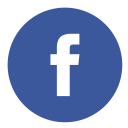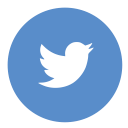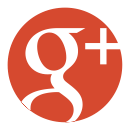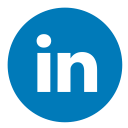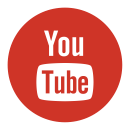It’s late, and as you sip your third cup of coffee, a quirky thought pops up: “What are RDP Network Ports?” Simply put, they’re the digital gateways that make your remote desktop sessions possible—they are the channels through which Remote Desktop Protocol (RDP) communicates with your computer. In essence, these ports are the unsung heroes ensuring your remote access flows safely from one device to another.
Remote Desktop Protocol (RDP) is the behind-the-scenes wizard that lets IT teams fix computers from miles away and enables remote workers to access their office desktops without stepping into the office. Born from Microsoft’s relentless drive to innovate, RDP has become indispensable for IT administration, remote support, and today’s dynamic work setups. And yes, mastering the ins and outs of these connections—especially knowing your way around your RDP network ports—is as crucial as your morning caffeine fix.
What Is RDP (Remote Desktop Protocol)?
The journey of RDP is intertwined with the growth of modern computing, reflecting its pivotal role in remote access technology over the years. Developed by Microsoft, it was designed to offer remote desktop access so IT pros could manage Windows PCs and servers from afar. Think of it as wielding a universal remote for computers—a tool that’s been instrumental in troubleshooting, system management, and providing that much-needed hand when technical issues strike.
What Are RDP Network Ports?
Before your eyes glaze over thinking of ports as the dry technical jargon, picture them as doorways in a sprawling digital office. Each network port is a designated endpoint through which data travels, ensuring that your remote desktop commands head exactly where they’re needed. In the realm of RDP, these channels keep your sessions running smoothly, with one particular number (more on that soon) serving as the default route.
Default RDP Port Number
If you’ve ever heard whispers in IT corridors, you know that TCP port 3389 is the legendary default port for RDP. This port is not just a random pick—it’s the primary channel that facilitates remote connections. Firewalls, routers, and even NAT devices all factor in when this port does its job, directing traffic and ensuring secure passage. However, while this setup works well most of the time, it can also be a magnet for hackers if left unprotected.
How to Change the Default RDP Port
Sometimes, switching things up is the name of the game—especially if you’re looking to add an extra layer of security. Changing the default RDP port can be an effective way to shield your system from opportunistic hackers. Here’s a straightforward guide:
- Backup Your Registry: Before diving in, always create a backup of your registry. It’s your safety net.
- Launch the Registry Editor: To access the Registry Editor, begin by pressing the ‘Windows’ key and the ‘R’ key simultaneously to open the Run dialog box. Then, type ‘regedit’ in the text field, and confirm by clicking ‘OK’ or pressing ‘Enter’ to launch the editor.
- Navigate to the RDP Settings: Head over to HKEY_LOCAL_MACHINE\System\CurrentControlSet\Control\TerminalServer\WinStations\RDP-Tcp
- Find and Modify the PortNumber: Double-click the PortNumber entry and change its value (don’t forget to switch to Decimal mode).
- Adjust Your Network Devices: Ensure your firewall and router settings permit traffic through your new port.
A bit technical, sure, but these steps are your gateway to an extra measure of security—making your remote desktop sessions uniquely yours.
Securing RDP Network Ports
Leaving TCP port 3389 (or any default setting) wide open on the internet is like leaving your front door unlocked—inviting trouble from every direction. Here are some down-to-earth security tips:
- Strong Passwords & MFA: Equip your systems with robust passwords and multi-factor authentication.
- Access Restrictions: Use firewall rules and IP whitelisting to limit who can connect.
- Enable Network Level Authentication (NLA): This introduces an initial step to verify the user’s identity before access is allowed.
- VPN or SSH Tunneling: Create a secure channel by routing your data through a Virtual Private Network or SSH tunnel.
By taking these measures seriously, you not only fortify your defenses but also ease your mind knowing your digital doorways are as secure as a vault. Also, read Hidden Depths of index of: “confidential”.
Troubleshooting RDP Port Issues
Even with all the best practices, occasional hiccups can arise. Common culprits include:
- Closed Ports: Your desired port might be blocked by default settings.
- Misconfigured Firewalls: Outdated or incorrect rules can stop your RDP connection dead in its tracks.
- Conflicting Services: Sometimes, multiple programs can attempt to use the same port simultaneously, leading to conflicts.
- NAT or ISP Restrictions: Sometimes, it’s not you—it’s your network or Internet Service Provider putting up barriers.
Tools like Telnet, Netstat, or various online port scanners can help diagnose these issues quickly. A little troubleshooting often reveals whether the blockage stems from a simple misconfiguration or deeper network restrictions.
Other Related RDP Ports and Protocols
Modern remote desktop setups are more versatile than ever. Alongside TCP port 3389, you might encounter:
- UDP Port 3389: Modern RDP versions use this for enhanced performance, delivering smoother, more responsive connections.
- Alternative Ports (e.g., Port 443 or Custom Options): When using an RDP Gateway or Remote Desktop Web Access, you might use port 443 or other custom designs to optimize both compatibility and security.
These alternative configurations can tailor your remote desktop experience to meet unique performance and security needs.
Conclusion
In essence, the art of managing remote access boils down to understanding every cog in the machine—especially those crucial RDP network ports. Regularly monitoring and fine-tuning your RDP Network Ports is vital for keeping unwanted intruders at bay. Remember, responsible management of your RDP Network Ports can be the difference between a secure system and a potential security breach.
For those eager to learn more, delve into our internal guides on How to Set Up a Secure RDP Server and Best RDP Alternatives. And hey, don’t wait for trouble to knock—check your RDP port security now to avoid unauthorized access!
FAQ RDP Network Ports:
1. What port does RDP use by default?
RDP typically uses TCP port 3389 for connections. This default setting is designed to streamline remote desktop access, ensuring a consistent entry point for all RDP traffic on Windows systems.
2. Is port 3389 safe to use?
While port 3389 is widely used, keeping it open without additional protections can expose your system to risk. It’s crucial to complement its use with strong passwords, multi-factor authentication, and proper firewall and router configurations. These steps not only secure the system but also discourage unauthorized access attempts.
3. How do I change my RDP Network Port?
Changing the default RDP port can be a valuable security measure because it helps minimize automated attacks targeting the well-known port 3389. To do this, you’ll need to modify the Windows Registry. A typical process includes backing up the registry, accessing the Registry Editor, navigating to HKEY_LOCAL_MACHINE\System\CurrentControlSet\Control\TerminalServer\WinStations\RDP-Tcp, and updating the PortNumber value. Remember to update any firewall rules and router configurations to reflect this change. This small adjustment adds a layer of obscurity that can deter opportunistic attackers.
4. What are the common security risks associated with open RDP Network Ports?
Leaving RDP Network Ports, especially the default port, open directly to the internet can lead to several security threats. Common risks include brute force attacks, where attackers repeatedly try various password combinations, and exploitation of RDP vulnerabilities that may exist on unpatched systems. Maintaining robust security practices—like using VPNs, consistently updating software, and employing effective access controls—is essential in mitigating these risks.
5. What is the significance of using UDP with RDP?
Modern versions of RDP utilize UDP (also on port 3389) in tandem with TCP to improve connection performance. UDP allows for lower latency data transfer, which is particularly beneficial for tasks requiring smooth, real-time interactions. Although UDP does not guarantee the delivery of every packet, its use in RDP enhances responsiveness and can lead to a more fluid remote desktop experience, especially over less reliable networks.
6. Why should I monitor and manage my RDP Network Ports regularly?
Regular monitoring and management of your RDP ports ensure that any unauthorized access attempts or misconfigurations can be promptly detected and corrected. By routinely reviewing firewall rules, analyzing log files, and testing port accessibility with tools like Telnet or Netstat, you can maintain a high level of security. This proactive approach minimizes the risk of unexpected breaches and keeps your remote access environment both functional and secure.
7. Can RDP be securely used in a public network environment?
Yes, RDP can be securely utilized on public networks provided that essential safeguards are in place. Using a Virtual Private Network (VPN) or enabling Secure Shell (SSH) tunneling can create an encrypted pathway for RDP sessions, dramatically reducing exposure to potential threats. Additional measures, such as enforcing Network Level Authentication (NLA) and implementing strict IP whitelisting, further bolster security when accessing RDP over public networks.