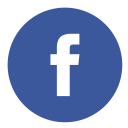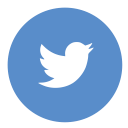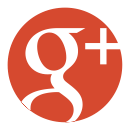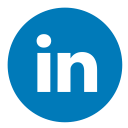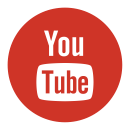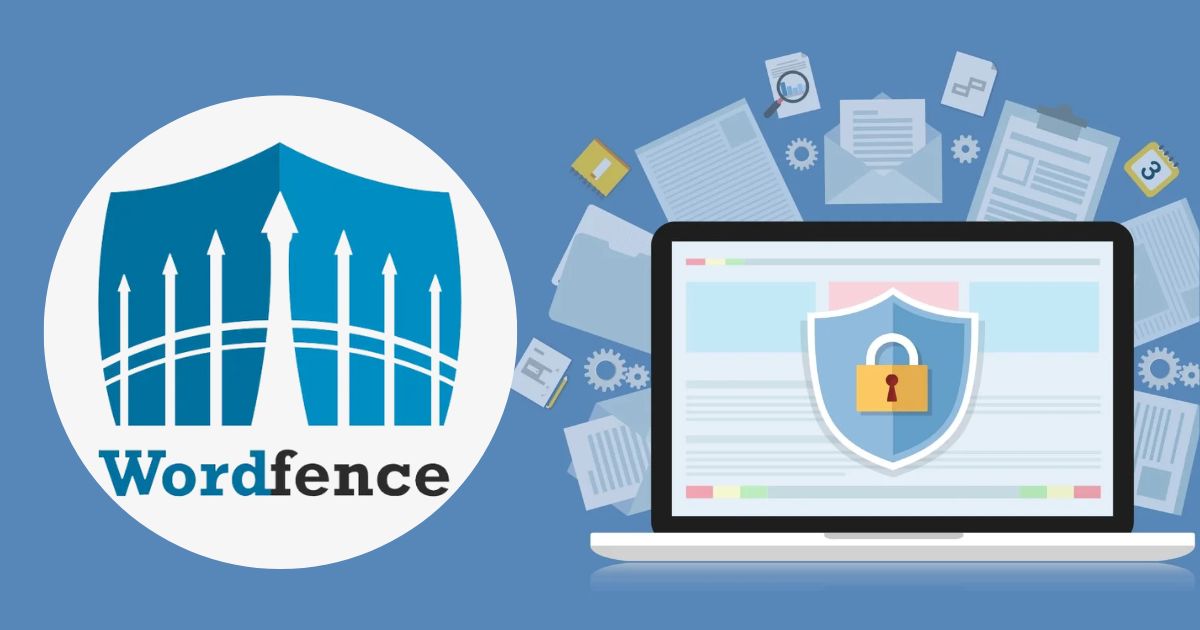To clean WordPress from malware, use a reliable security plugin and manually remove suspicious files. Regularly update themes and plugins.
Malware infections can harm your WordPress site’s performance and reputation. Hackers often exploit outdated themes, plugins, and weak passwords. To keep your website secure, it’s essential to perform regular scans and update your themes, plugins, and passwords frequently. Reliable security plugins like Wordfence or Sucuri can detect and remove threats efficiently.
Manual removal involves deleting unknown files and resetting compromised passwords. Creating regular backups ensures that you can restore your site if necessary if your website crashes or encounters an error.
Enhance the security of your WordPress login by enabling two-factor authentication, modifying the default login URL, and restricting login attempts. Regularly monitoring your site helps detect issues early. A well-secured and malware-free WordPress site not only provides a better experience for visitors but also boosts your site’s visibility and ranking on search engines. Protect your investment by prioritizing website security.
Identifying Malware
Discovering malware on your WordPress site is crucial. Identifying it early can save your site from severe damage. This section will guide you on spotting signs of infection and the tools you need for detection.
i. Signs Of Infection
Knowing the signs of a malware infection is vital. Here are some common indicators:
- Slow Loading Speed: Your site takes longer to load.
- Unauthorized Pop-ups: Strange ads or pop-ups appear.
- Unknown Files: Unrecognized files in your directories.
- Spam Emails: Your email account sends spam.
- SEO Issues: Your site ranking drops suddenly.
ii. Tools For Detection
Using the right tools can help you detect malware quickly. Below are some effective tools:
| Tool | Description |
|---|---|
| Wordfence | A popular plugin that scans for malware and vulnerabilities. |
| Sucuri | Provides comprehensive malware and security scanning. |
| MalCare | Offers deep scanning and automatic malware removal. |
Using these tools, you can detect and remove malware effectively. Keeping your WordPress site clean is essential for security and performance. Also read, Website Backup Freeware to secure your data effortlessly
Backing Up Your Site
Backing up your WordPress site is crucial. It protects your data from unexpected issues. This includes malware attacks, server crashes, and human errors. Regular backups ensure that you can quickly restore your website if something happens to it.
i. Importance Of Backups
Why are backups so important? Here are a few reasons:
- Data Protection: Backups keep your site data safe.
- Quick Recovery: Restore your site fast after an issue.
- Peace of Mind: Sleep better and enjoy peace of mind knowing your valuable data is safe and secure.
ii. How To Back Up
You can use several ways to create a backup of your WordPress site. Here are the most common ways:
| Method | Details |
|---|---|
| Manual Backup | To perform a manual backup, use FTP to transfer your website files and phpMyAdmin to safely export your site’s database. |
| Plugin Backup | Utilize reliable backup plugins, such as UpdraftPlus or BackupBuddy, to securely back up your WordPress site and ensure data safety. |
| Hosting Provider | Some hosts offer automatic backups. Check with your provider. |
Here’s an easy step-by-step guide to back up your WordPress website using a plugin:
- Install a Trusted Backup Plugin: Visit the WordPress plugin repository and search for a well-rated backup plugin like UpdraftPlus or BackWPup. After selecting a reliable backup plugin from the WordPress plugin repository, Install and activate it on your website to start using it.
- Access Plugin Settings: After activation, go to the plugin’s settings or dashboard to configure your backup preferences.
- Select Backup Contents: Choose whether you want to back up your website files, database, or both. It’s often recommended to back up both for full protection.
- Schedule Automatic Backups: Set a schedule that fits your needs, such as daily, weekly, or monthly backups. Automatic scheduling ensures your site is consistently protected.
- Create Your First Backup: Click the ‘Backup Now‘ button to start the backup process. The backup process may take some time to complete, depending on how large your website is and the amount of data being backed up.
- Choose a Storage Location: Save your backup to a secure location, such as Google Drive, Dropbox, Amazon S3, or your local device, as offered by the plugin.
- Verify the Backup: After completion, check that your backup is listed under the plugin’s backup log or in your chosen storage destination.
By following these steps, you can ensure your website is protected and easy to restore in case of emergencies. Regular backups are essential. Set a schedule that fits your needs. Weekly or daily backups are common.
Cleaning Your Site
Malware can cause big issues for your WordPress site. It can damage your reputation. Cleaning your site is important for safety. This guide will show you how to clean your site from malware.
i. Manual Removal
Manual removal is a detailed process. It needs time and care. Follow these steps:
- Backup your site: Always save a copy of your site first.
- Identify infected files: Look for strange files or code.
- Delete suspicious files: Remove any files that seem odd.
- Clean your database: Check for unusual entries and clean them.
- Replace core files: Replace WordPress core files with new ones.
Be careful during this process. Mistakes can harm your site.
ii. Automated Tools
Automated tools can make cleaning easier. They save time and effort. Here are some popular options:
- Wordfence: A powerful security plugin.
- Sucuri: Great for scanning and cleaning.
- MalCare: Easy to use and effective.
These tools can scan your site. They find and remove malware quickly. Use them for regular checks.
| Tool | Features | Price |
|---|---|---|
| Wordfence | Firewall, Malware Scanning | Free and Paid |
| Sucuri | Site Scanning, Firewall | Paid |
| MalCare | Auto Clean, Scanning | Free and Paid |
Choose the tool that fits your needs. Keeping your site clean is vital. Regular checks can prevent future issues.

Credit: jetpack.com
Updating WordPress
Keeping your WordPress site updated is crucial. It ensures security and smooth performance. Consistently updating your site helps close security gaps and defend against potential threats like malware, keeping your site safe and functioning well. Let’s dive into the essentials of updating WordPress.
i. Core Updates
WordPress core updates are the foundation of a secure site. These updates resolve any software issues and strengthen security by addressing potential weaknesses, ensuring your site remains protected. To update the core:
- Log in to your WordPress dashboard.
- Navigate to Dashboard > Updates.
- Click the Update Now button.
Always back up your site before updating. This prevents data loss.
ii. Plugin And Theme Updates
Outdated plugins and themes can be entry points for malware. Regular updates are essential to maintain security. Follow these steps:
- Go to your WordPress dashboard.
- Click on Plugins > Installed Plugins.
- Check for any available updates.
- Click Update Now next to each plugin.
Similarly, update your themes:
- Navigate to Appearance > Themes.
- Check for updates.
- Click Update Now if available.
Always use themes and plugins from trusted sources. This minimizes security risks.
Enhancing Security
Enhancing security is crucial for a clean WordPress site. Strengthen your defenses to prevent malware attacks. Implement simple yet effective strategies to protect your site.
i. Strong Passwords
Use strong passwords to secure your WordPress admin area. A strong password includes:
- At least 12 characters
- A mix of uppercase and lowercase letters
- Numbers and special characters
Make sure your passwords are unique and not based on easily guessable details. Make your password strong by combining uppercase, lowercase, and special characters. For example, use something like: G4rD3n!20-24.
ii. Two-factor Authentication
The use of two-factor authentication (2FA) enhances the security of your website. Instead of just entering a password, you’ll need to verify your identity with a second method. This extra verification step could involve receiving a code via SMS or using an app that generates a unique authentication code. Some popular apps for 2FA include:
- Google Authenticator
- Authy
- Microsoft Authenticator
Enable 2FA on your WordPress site to enhance security. Here is a simple table to show the benefits of using 2FA:
| Benefit | Description |
|---|---|
| Extra Security | Requires two forms of verification |
| Prevents Unauthorized Access | Blocks access with just a password |
| Easy to Use | Simple setup with authentication apps |
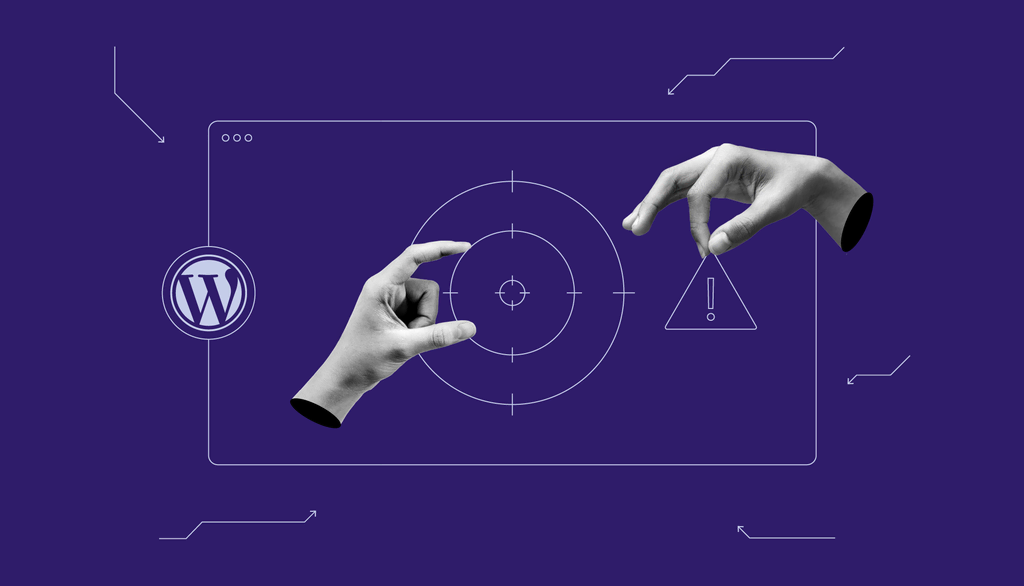
Credit: www.hostinger.com
Monitoring Your Site
Monitoring your site is crucial for maintaining its security. It helps to detect any malware or vulnerabilities early. This ensures a clean and safe WordPress environment. Continuous monitoring keeps your site healthy and functional.
i. Security Plugins
Security plugins are vital tools for monitoring your WordPress site. They offer various features to protect your site from malware. Some popular security plugins include:
- Wordfence: Provides firewall and malware scan.
- Sucuri: Offers security activity auditing and file integrity monitoring.
- iThemes Security: Focuses on security hardening and malware scanning.
Install and configure these plugins to enhance your site’s security. They alert you to potential threats, helping you take action quickly.
ii. Regular Scans
Conduct regular scans to ensure your site is free from malware. Schedule scans at least once a week. Use your security plugin to automate this process.
Consider the following steps for effective scanning:
- Access your security plugin dashboard.
- Initiate a manual scan to check for immediate threats.
- After the scan is complete, carefully examine the results and address any issues that are identified to keep your site secure.
Regular scans help in the early detection of malware. This keeps your site secure and your visitors safe.
Restoring Your Site
Restoring your WordPress site after a malware attack is crucial. It helps bring your website back to a safe state. There are several ways to recover your site after an attack, including restoring from a backup or rebuilding it from the ground up. The most common ones are using backups or rebuilding from scratch.
i. Using Backups
Using backups is the quickest way to restore your site. Follow these simple steps to easily restore your site from a backup:
- Log in to your hosting account.
- Locate the backups section.
- Here’s a revised version of the line:
- To restore your site to a secure state, choose a backup that was performed before the malware attack.
- Click on the restore button.
- Wait for the process to complete.
If you do not have a backup, consider using a backup plugin. Some popular plugins include:
- UpdraftPlus
- BackupBuddy
- Duplicator
Regularly backup your site to avoid future issues. Set automatic backups for more security.
ii. Rebuilding From Scratch
Rebuilding from scratch is a thorough way to ensure your site is clean. Follow these steps:
- Install a fresh copy of WordPress.
- Download and install your theme.
- Install and activate your plugins.
- Manually add your content.
- Check for any leftover malware.
This method is time-consuming but ensures a clean start. Always keep your WordPress version, themes, and plugins updated. This reduces the risk of future malware attacks.
Here is a table summarizing the pros and cons of each method:
| Method | Pros | Cons |
|---|---|---|
| Using Backups | Quick and easy, saves time | Needs a recent backup, may miss malware |
| Rebuilding from Scratch | Thorough, ensures clean site | Time-consuming, requires effort |
Choose the method that suits your needs best. Always make sure to keep your website secure and protected.
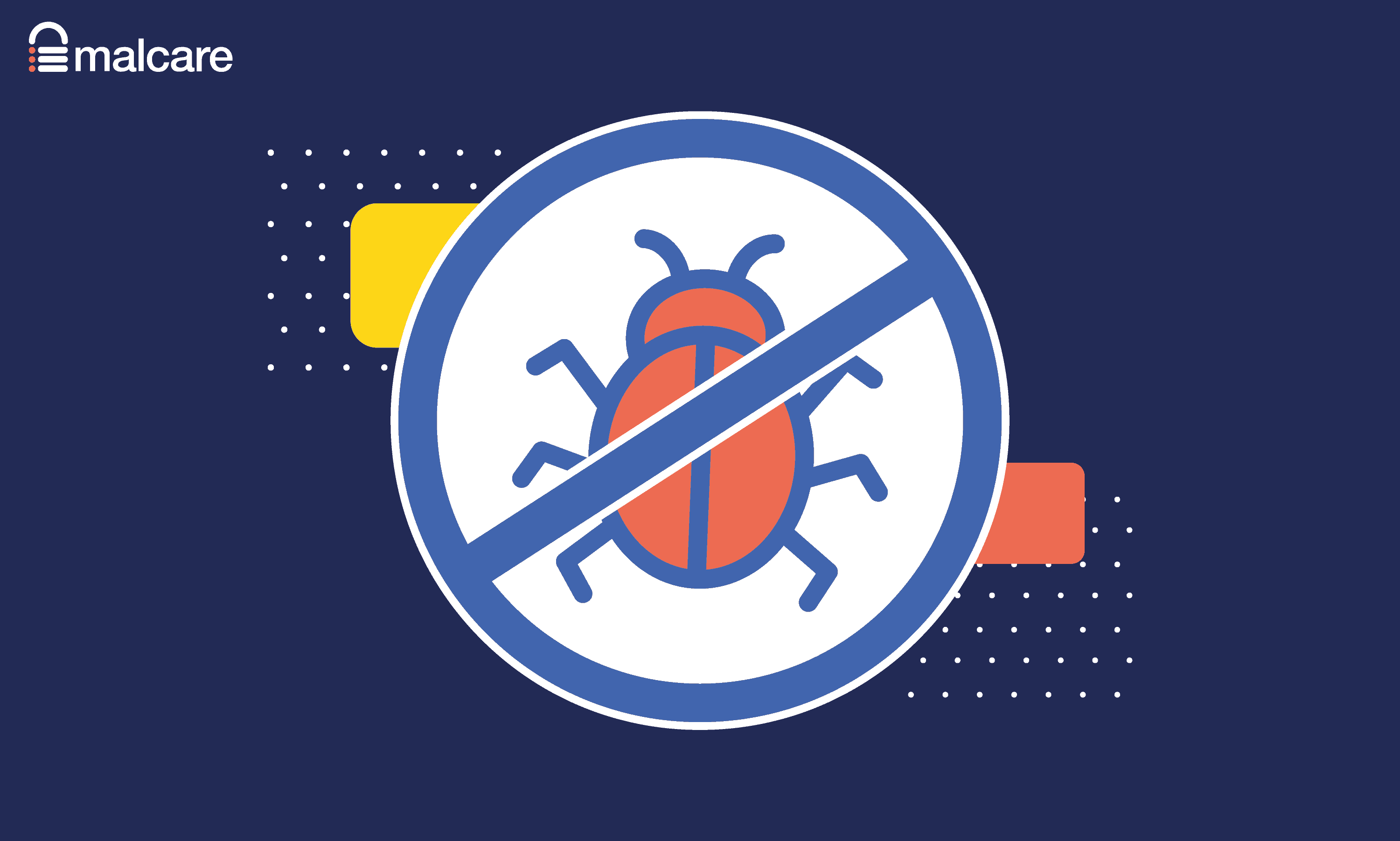
Credit: www.malcare.com
Frequently Asked Questions
i. How To Clean WordPress From Malware?
To clean WordPress from malware, update all plugins, themes, and core files. Use a reputable security plugin. Scan for malware. Delete suspicious files. Restore from a clean backup.
ii. How To Check A WordPress Site For Malware?
Use a security plugin like Wordfence or Sucuri. Scan your site regularly. Check for unusual files or code. Keep your WordPress updated.
iii. How Do I Clean All My WordPress?
To clean your WordPress, back up your site, delete unused plugins, themes, and media, optimize your database, and run security scans.
iv. How Do I Remove Adware In WordPress?
To remove adware in WordPress, install a security plugin like Wordfence or Sucuri. Scan your site for threats. Delete any suspicious files or plugins. Ensure that all themes and plugins are kept up to date by installing the latest updates. Regularly back up your site to prevent future issues.
Conclusion
Securing your WordPress site from malware is crucial. Keeping your WordPress site secure requires consistent updates and using strong, unique passwords to reduce vulnerability to attacks. Use trusted plugins to scan and remove threats. Ensure you regularly back up your site to safeguard your data and prevent potential loss in case of an emergency. By following these steps, you can keep your website safe and running smoothly.
Stay vigilant and protect your digital presence.