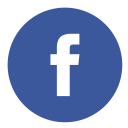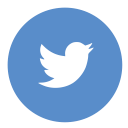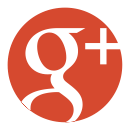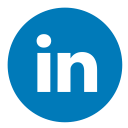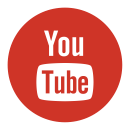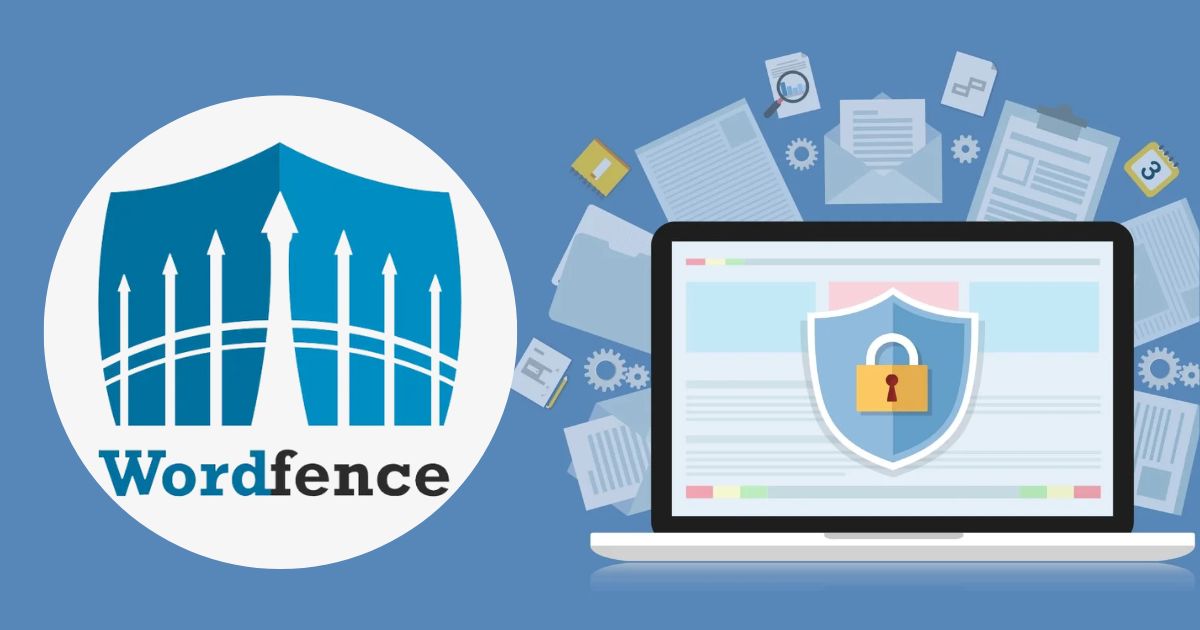Picture this: your WordPress site is like a fancy new car. Sleek design, smooth functionality, and ready to make heads turn. But guess what? Underneath all that glitz and glam, there’s a little file called the standard wp htaccess—and it’s basically your car’s security system, engine manager, and traffic cop rolled into one. Yet, no one throws it a party. Well, today, we’re changing that. Let’s give this tiny powerhouse its moment in the spotlight.
What exactly is the standard WP htaccess?
Now, I know what you’re thinking—“htaccess? Sounds like the name of a secret underground society.” But actually, it’s not nearly as ominous. This file is nestled in your WordPress site’s directory, quietly working overtime. Think of it as a rule book for your website server, and believe me, your site runs way better when everyone follows the rules.
With the standard WP htaccess file, you can control things like redirects, permissions, and who gets VIP access to your site (a.k.a. protection against those pesky hackers). It’s like having the security bouncer at a club, keeping your site safe and running smoothly while only letting the right people through the ropes.
Why You Should Care (Seriously)
Okay, so you might think this is “techie” stuff you can ignore—until your site starts acting up or, worse, gets hacked. Trust me, nothing ruins a good day faster than realizing your site is crawling slower than a turtle or has been hijacked by someone selling suspicious sunglasses. That’s where the standard WP htaccess file swoops in like the superhero you didn’t know you needed.
For instance, say your site gets bombarded with bots or users try to access parts they really shouldn’t—this file ensures you don’t have to deal with the fallout. Plus, it helps with speed optimization, allowing you to tweak server settings and get the most juice out of your hosting plan. In short, it’s your site’s secret weapon.
Tips for Tweaking the Standard wp htaccess File
Now, before you roll up your sleeves and start tinkering, let me just say: This file is small but mighty. Messing it up can take your entire site offline faster than you can say “oops.” But don’t worry; I’ve got your back.
- Backup First, Tinker Second: Always save a copy of the original htaccess file before you make edits. No one wants to accidentally delete it and end up playing detective to recover their site.
- Play the Redirect Game: Want to keep users happy? Use the htaccess file to redirect old links to fresh content. Your SEO rankings will thank you.
- Block the Bad Guys: Add custom rules to keep out unwanted visitors. Think of it as putting up a digital “No Trespassing” sign.
- Enable Pretty Permalinks: Ugly URLs are soooo yesterday. The htaccess file lets you use friendly, readable URLs that won’t make visitors squint.
Securing Your Website with htaccess: The Ultimate Guide
Alright, let’s step it up a notch and delve into how you can wield the standard WP htaccess file as your ultimate weapon against security vulnerabilities. Securing your WordPress site doesn’t have to feel like battling dragons—it’s all about adding the right rules to the htaccess file. Think of this as your site’s personalized suit of armor, ready to block threats and protect the good stuff.
The Power of a Secure htaccess Code
So, what exactly can you do with your htaccess file to lock down your website? The answer: A LOT. With carefully crafted rules, you can:
- Block Unauthorized Access: Prevent snoopers from poking around where they shouldn’t.
- Protect Core Files and Folders: Keep sensitive directories under lock and key.
- Deny Specific IPs: Give persistent attackers the virtual cold shoulder.
- Prevent Hotlinking: Stop freeloaders from stealing your bandwidth by linking directly to your media files.
Now, let’s look at an example of a secure htaccess code and break it down step by step.
The Ultimate Secure htaccess Code
# Protect .htaccess itself
<Files .htaccess>
Order Allow,Deny
Deny from all
</Files>
# Block access to wp-config.php
<Files wp-config.php>
Order Allow,Deny
Deny from all
</Files>
# Disable directory browsing
Options -Indexes
# Restrict access to wp-includes folder
<IfModule mod_rewrite.c>
RewriteEngine On
RewriteBase /
RewriteRule ^wp-admin/includes/ - [F,L]
RewriteRule !^wp-includes/ - [S=3]
RewriteRule ^wp-includes/[^/]+\.php$ - [F,L]
RewriteRule ^wp-includes/js/tinymce/langs/.+\.php - [F,L]
RewriteRule ^wp-includes/theme-compat/ - [F,L]
</IfModule>
# Block bad bots
SetEnvIfNoCase User-Agent "badbot" bad_bot
Order Allow,Deny
Allow from all
Deny from env=bad_bot
# Prevent hotlinking
<IfModule mod_rewrite.c>
RewriteEngine On
RewriteCond %{HTTP_REFERER} !^http(s)?://(www\.)?yourwebsite\.com [NC]
RewriteRule \.(jpg|jpeg|png|gif)$ - [F]
</IfModule>
# Disable access to XML-RPC
<Files xmlrpc.php>
Order Allow,Deny
Deny from all
</Files>What Does This Code Do?
- Protect the htaccess File Itself: The first block ensures that no one can access or tamper with your htaccess file. It’s like locking the vault door to secure the keys inside.
- Block wp-config.php: This file is the heart of your WordPress site, holding all the critical configuration details. Denying access to it stops attackers in their tracks.
- Disable Directory Browsing: By disabling directory browsing, you prevent people (and bots) from listing all the files in your directories. Nobody needs that level of transparency!
- Restrict Access to wp-includes Folder: The wp-includes directory contains core WordPress files that shouldn’t be publicly accessible. These rewrite rules make sure they’re off-limits to prying eyes.
- Block Bad Bots: Got annoying bots wasting your server resources? This section helps you identify and block them by their user agents. It’s like putting a digital “No Loitering” sign at your door.
- Prevent Hotlinking: Stop others from embedding your images or media on their sites without permission. This rewrite rule denies access to media files if the request didn’t come from your domain.
- Disable XML-RPC Access: XML-RPC is a feature that can be exploited for brute force attacks. By denying access to xmlrpc.php, you eliminate a major attack vector.
Also, read The Most Common Cyber Attacks on WordPress Website.
How to Apply This Secure htaccess Code
- Backup First! Always, always, always save a copy of your existing htaccess file before making changes. Trust me, you’ll thank yourself later.
- Use an FTP Client: Access your website’s files through an FTP client like FileZilla.
- Paste and Save: Open your existing htaccess file, paste the secure code at the top, and save your changes.
- Test Your Site: Make sure everything’s functioning as it should. If something’s broken, revert to the backup and troubleshoot.
Securing your WordPress site might sound like a chore, but trust me, spending a few minutes on your htaccess file is worth it. Think of it as setting up a security system for your virtual home. You wouldn’t leave your front door wide open IRL, right?
Now that you’re armed with this knowledge (and killer htaccess code), your site is ready to fend off the bad guys like a pro. Go forth and secure like a WordPress ninja!
Let me know if you’d like help with anything else—or if you just want to brag about how secure your site is now.
Wrapping It Up
So, there you have it—the standard WP htaccess, your site’s quiet guardian angel. It’s easy to overlook this file, but trust me, it’s doing the heavy lifting every single day. From managing redirects to keeping hackers at bay, it’s the unsung hero your WordPress site deserves.
Next time you’re enjoying a perfectly functional website, take a moment to thank that little htaccess file. It may not wear a cape, but it definitely deserves one. And hey, if you ever feel like diving into server settings, just remember: handle with care, and keep snacks nearby (because troubleshooting requires snacks).
Until next time, stay secure out there—and don’t forget to back up your site regularly!