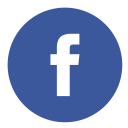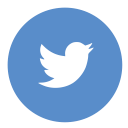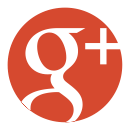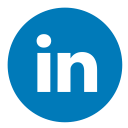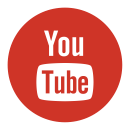“How to optimize website speed & performance enhancement?” This question basically asks how we can make a site load like a rocket while keeping Google and users happy. In my world – as a cybersecurity specialist and WordPress security expert by day (and amateur stand-up comedian by night) – it means tweaking servers, plugins, and code until pages race down the pipeline.
A fast site isn’t just bragging rights: it means happier readers, better SEO, and more conversions. Imagine shaving off lag so guests stay around; that’s the payoff. In practice, I rely on tools like LiteSpeed Cache or WP Rocket, Google PageSpeed Insights, and GTmetrix as my trusty sidekicks on this mission. They help audit and tune everything from caching to code. (By the way, if you’re looking for a quick tip on “how to optimize website speed”, the short answer is to audit your load times, cache aggressively, optimize your images, and keep code lean.)
At my organization, we’ve seen that a sluggish site is the quickest way to lose an audience – it’s like serving a cold cup of coffee. If a page drags, readers bounce, your SEO takes a hit, and sales leak away. That’s why website speed optimization & performance enhancement isn’t a one-off magic trick; it’s an ongoing challenge I eagerly tackle (often late at night, fueled by more coffee than is strictly healthy). In this article, I’ll walk you through why speed matters today and exactly how I methodically boost performance with real examples and hard-won lessons.
What Is Website Speed Optimization and Why Is It Important?
First, let’s set the stage: why care about speed in 2025? Google uses something called Core Web Vitals—important speed measurements like how fast the biggest part of your page loads (LCP), how quickly your site reacts when someone clicks (formerly FID, now called INP), and how much your layout shifts as it loads (CLS)—to help decide how your site ranks in search results. In plain terms, Google rewards sites that load quickly and play by the rules. Since most people browse on their phones these days, it’s super important to be fast—more than half of visitors will leave a site if it takes longer than 3 seconds to load.
In fact, the odds of a visitor giving up climb steeply with each extra second – studies show a jump from 1 to 3 seconds causes a 32% higher bounce rate, and a 10-second delay can see abandonment rise over 123%. That’s basically like watching half your audience leave before they even see your logo.
Crazy stat? Tell me about it. One case I remember: a client’s site hovered around a 6-second load time, and their bounce rate was through the roof. After some speed work it fell to 1.8 seconds – suddenly their sales page was getting more traffic and fewer people marched off in disgust.
Website Speed Optimization & Performance Enhancement: The Real-World Business Impact
This fits the data: analysts note that if load time exceeds 3 seconds, over 25% of visitors bounce, directly cutting into sales. Even small speed improvements can make a big difference for online stores—Walmart discovered that speeding up their website by just one second increased their sales conversions by 2%. A web dev friend once quipped, “In e-commerce, milliseconds are money,” and the numbers back it up.
Beyond those stats, speed influences perceived quality. Delays of even half a second make users impatient or skeptical. You don’t want readers thinking your site is “buggy” or slow as a tortoise – especially not in 2025. User experience is king: smooth, instant load times mean people stay, click around, and trust the site.
The lift in engagement often translates to better SEO too; Google essentially equates speed with user satisfaction. So in 2025, website speed optimization & performance enhancement are critical not just for bragging rights, but for real business results and web security. (Yes, security: a fast, lean site is often a more secure one too, since outdated, heavy plugins can be a vector for hacks – but more on that in the code section.)
To break it down, here’s what those Core Web Vitals actually mean for speed:
- Largest Contentful Paint (LCP) – how long until the biggest element (usually an image or header text) loads. Aim for under 2.5s.
- First Input Delay (FID) – which is now called INP- checks how quickly your site responds when someone first clicks or taps on something.
- Cumulative Layout Shift (CLS) – how much things jump around as the page loads (like ads suddenly pushing content). A score under 0.1 is ideal.
Improving these not only please Google, but also directly zaps bounce rates and lifts conversion. In other words: faster, smoother pages = happier users = better SEO and sales. With that reality in mind, let me run you through my step-by-step speed optimization process (spoiler: lots of caffeine, code minification, and a little bit of voodoo).
My Step-by-Step Process for Speed Optimization
I’m not just someone quoting theory; I get my hands dirty. Here’s how I tackle speed one step at a time:
1. Speed Auditing & Monitoring

I start by understanding the problem. Imagine a detective sketching clues. First, I run Google PageSpeed Insights on the site. It spits out scores and flags bottlenecks: the time to LCP, FID/INP, CLS, and other key metrics. I note things like “Images not optimized” or “JavaScript blocking render.” Then I jump into GTmetrix, which gives a waterfall breakdown of every request. GTmetrix (or Pingdom, WebPageTest, etc.) shows me which files take forever to load, and in what order they load. I compare real-user tests (like Chrome User Experience Report data) versus my synthetic tests – real users often have slower mobile connections. If I see the TTFB (time to first byte) is high, maybe the server is slow or far away.

- Key Metrics Checked: LCP, INP/FID, CLS, Total Blocking Time (TBT), and server response time.
- Tools: Google PageSpeed Insights for Core Web Vitals scores, GTmetrix for waterfall charts, Chrome DevTools for time breakdown, and a Real User Monitoring plugin if available.
This diagnostic step is crucial. It’s like reading a site’s vital signs. I note down anything from “Hey, this PNG is 3MB uncompressed!” to something like ‘render-blocking CSS is slowing down how the page appears.’ Once I spot the issues, I move on to fixing them.
2. Caching with LiteSpeed Cache & WP Rocket
Caching is where I work magic. Caching means serving pre-built snapshots of pages to users so the server doesn’t rebuild them every time. It’s the single biggest performance win for most WordPress sites.
The two plugins I rely on most for this are LiteSpeed Cache (which won’t cost you a penny) and WP Rocket (a premium choice with extra features). LiteSpeed Cache shines if your server uses LiteSpeed Web Server – it unlocks powerful features. On the other hand, WP Rocket is easy to set up and runs smoothly on nearly any hosting provider.
- With LiteSpeed Cache, I enable the server cache and set the cache TTL (time-to-live). I turn on object caching for database queries if needed, and HTML/CSS/JS minification. (Tip: LiteSpeed has presets like “Basic” or “Advanced” for newbies. Even the Advanced preset got one site’s LCP under 1.5s after one click.)
- With WP Rocket, I just install and turn it on—it automatically sets up both page caching and browser caching for me. Then I go to settings and tick a few extras: minify CSS/JS/HTML, combine files, and enable lazy loading for images. WP Rocket also makes it super easy to compress HTML and connect to a CDN with just a couple of clicks.
It’s not wizardry – these plugins handle most caching tasks. The key is to configure without breaking the site. (Sometimes after minification a button or form breaks; I fix that by excluding the troubled script from minification.)
3. How do I customize code to improve website speed?
This part feels like being a code surgeon. I surgically trim and tweak the code that runs the site:
i. Minify CSS/JS/HTML:
I make sure all CSS, JavaScript, and HTML are minified (removing whitespace/comments). Both WP Rocket and LiteSpeed have one-click minification, but I also manually review them if needed. Every kilobyte saved here speeds up loading. Google recommends removing unused CSS and JS, so I sometimes use their Coverage tool (Chrome DevTools) to chop away code I don’t use.
ii. Async/defer JavaScript:
I check which scripts are loading right at the top of the page. Scripts that aren’t needed for initial render get the defer or async attribute so they load after the main content. This ensures the page can be painted faster. For example, analytics or social widgets can often be deferred. This has a huge effect on First Input Delay/INP: non-essential JS won’t block clicks.
iii. Critical CSS:
For above-the-fold content, I sometimes use “critical CSS” – essentially inlining the minimal CSS needed for the top of the page, so the browser can render quickly without waiting for the full stylesheet. Plugins can help extract critical CSS, or I do it manually for tricky pages.
iv. Third-party scripts:
These can be sneaky baddies. Things like Google Fonts, chat widgets, analytics, and ads all add extra external requests, and every one of these third-party scripts can slow down the page or hold up how quickly it shows. I audit each one: Do I really need that fancy chatbot? Can I self-host Google Fonts or use a system font? Often, I delay loading third-party scripts until after the main content is up. In one project, disabling a rarely used FontAwesome kit cut TTFB by 300ms, because it was making an extra DNS lookup. Like the pros always say—every extra script you add means more HTTP requests, which can slow your site down. So I remove the non-essentials and lazy-load the rest.
v. Database & Code cleanup:
Lastly, I comb through the theme and plugins. I eliminate bloat – orphan code, extra HTTP requests, and duplicate plugins. For example, if a plugin is only used on one page, I disable it on others. If there’s an old comment or revision removal, do it. These micro-optimizations stack up.
In short, I treat the site like a lab. If PageSpeed Insights or GTmetrix flags heavy CSS or slow scripts, I tackle them one by one. By the end of this step, the actual rendering of the page is as optimized as possible. Often I chuckle, “Hey, if only my coffee brewed this fast!”
4. Image Optimization
Images are often the biggest culprits. A retina-banner PNG at 3MB will murder your load time. So I always optimize images meticulously.
a. Use WebP or next-gen formats:
I convert large JPEG/PNG images to WebP or AVIF when I can; they are often 25–80% smaller at comparable quality. For example, converting a hero image to WebP can save a megabyte or more. Since most browsers support WebP now, this is a no-brainer. (Plugins like ShortPixel or Imagify automate this – But I usually run images through ShortPixel as I add them to WordPress. And if sometimes I use a JPEG/PNG to WebP converter.)
b. Compression:
Even after choosing the right format, I compress. Every image gets at least 50-70% quality compression for the web (invisible loss to users, but much smaller files). For instance, using ShortPixel or an online tool, I squeezed an 800KB PNG down to 200KB with no visible difference. Those saved kilobytes add up.
c. Proper dimensions:
I never upload a 4000×3000px photo just to display at 800px wide on the page. I make sure to resize the image so it perfectly fits the space where it’s being displayed. WordPress does generate thumbnails but I manually check big images. An 800px width image is often enough for blog content; a 1920px max for full banners.
d. Lazy loading:
You can’t manually scroll all images at once, right? That’s lazy loading in action. By delaying images that aren’t immediately visible—loading them only as the user scrolls—the page’s initial load becomes much lighter and faster. It’s like serving a soup – only put enough in the bowl for now. Starting with WordPress 5.5, lazy loading is turned on by default, which means images get a loading=’lazy’ attribute automatically. This means the browser loads just the above-the-fold images immediately and the rest later. If needed, I use plugins (even WP Rocket does this) to fine-tune which images to lazy load.
e. SVG for simple graphics:
If an image is a logo or an icon, I use SVG (vector format) instead of PNG. Vector graphics often render faster and scale cleanly.
By treating images this way, I significantly cut down load times. One of my websites went from heavy slider images to crisp compressed JPEGs and WebPs, and the page instantly felt snappier. Keep in mind: smaller images lead to quicker Largest Contentful Paint (LCP), and faster LCP makes users a lot happier.
5. Hosting & CDN Choices
And finally, but definitely not least, there’s the server and CDN to consider. It’s like the foundation under your speed-built house.
I always remind clients: no fancy plugin can fully fix a crappy host. Shared hosting on an overloaded machine is like trying to sprint in quicksand. A good hosting provider makes your data travel faster and handles traffic spikes. For instance, choosing a good-quality hosting provider can shave a full second off your Time To First Byte (TTFB) all by itself. Google literally considers server speed in rankings. In practice, I look for hosts with solid resources (enough CPU/RAM) and servers close to our main audience (fewer miles = less latency).
Then I layer on a Content Delivery Network (CDN) like Cloudflare or BunnyCDN. A CDN caches static assets (images, CSS, JS) on edge servers around the world. When a European user visits, they get assets from a nearby server, not one across the ocean. According to Google’s web.dev advice, “Use a CDN to optimize [the] time to first byte”, since it “distributes resources to edge servers across the globe”. In human terms, a CDN shaves precious milliseconds of load times globally. We’ve had clients see consistent speed boosts once Cloudflare was enabled.
Does hosting affect website speed?
Absolutely. A slow shared host can add half a second or more before anything loads. On the flip side, a good host with built-in caching or Cloudflare integration gives an immediate leg up. So for any site that takes speed seriously, hosting choice is step zero. I usually put this as my first recommendation: choose a host or plan designed for performance. After that, CDN and caching are the next chapters of the story.
By now, with caching, code tweaks, optimized images, and a fast server/CDN, the site is often dramatically faster. But no journey is without hiccups…
Litespeed vs WP Rocket?
Here’s the practical scoop: if your host is LiteSpeed-based, use LiteSpeed Cache – it’s free and incredibly feature-rich.
If you’re on Apache/Nginx, WP Rocket is friendlier and almost “set-and-forget.” In my experience, both can yield similar speed jumps when used well.
One client saw their homepage drop from 4s to under 1s with LiteSpeed Cache; another benefited more from WP Rocket’s prefetching and CDN support. Both plugins resolve Core Web Vitals issues and shave down loading time when set up right.
Once caching is enabled, I always do a quick before-and-after test: it’s like running a lap. Often, the page score skyrockets, and things like LCP drop under that 2.5-second goal.
However, one caution: aggressive caching can cause stale content or layout quirks (sometimes my site forgot the new CSS after a change). I solve that by purging the cache and double-checking the frontend. The benefits definitely pay off—a cached page usually loads lightning-fast.
Common Website Speed Issues and How I Fix Them
Even with all the above, I still face challenges. Like an auto mechanic, I sometimes open up a “slow site” and find quirky gremlins inside:
1. Caching conflicts:
Sometimes, a cached page shows old content or the admin console mysteriously fails to save changes. The fix is usually clearing/purging caches (in LiteSpeed or WP Rocket) and browser cache. I might disable a conflicting plugin or adjust the cache rules. A good habit is to test changes in “incognito” mode to rule out local cache issues.
2. Broken layouts after minification:
Once, minifying CSS for a multi-purpose theme turned menus into spaghetti. The solution was to go into the cache plugin settings and exclude that menu’s CSS file from minification. It’s trial-and-error: if a minify step breaks something, I disable that specific minification and keep the rest. Always back up first!
3. Mobile vs. desktop balancing:
Often, mobile devices are slower due to weaker CPUs. I make sure images serve smaller versions on phones (srcset or adaptive images), and I sometimes trim features on mobile (like disabling heavy parallax or slideshows). In page builders, I enable separate mobile settings. Balancing features so the desktop gets the wow factor while the mobile stays light is an art I tinker with.
4. Third-party slowdowns:
We talked about scripts, but in practice, Google Fonts can add 100ms, and an ad network can hog the main thread. My go-to move is to either combine them or keep them to a minimum. For fonts, I preload the most-used font or swap with a system font if speed is paramount. If an ad or widget is critical, I lazy-load it with a placeholder. If not, I drop it. This decision often depends on client priorities.
When I hit a weird error or slowdown, I try removing elements one by one until the culprit is found. It might sound tedious, but solving these makes the site sprint again. It’s like debugging a security issue: isolate, test, patch, repeat.
Results & Real-Life Impact

All this effort pays off – metrics don’t lie. On projects I’ve worked on, I’ve seen load times drop dramatically. For example, a content-heavy site once clocked a 7-second load on mobile. After optimizations, it was under 2 seconds on average. The bounce rate on that site fell from about 65% to 42% (a brutal improvement) because people no longer clicked away in frustration.
Another time, a client’s Core Web Vitals scores went from “Poor” to “Good”, and Google’s Search Console even reported a boost in impressions for targeted keywords. Those on-page metrics aligned with business results – dwell time went up, and we saw a double-digit increase in conversions on a demo request form. It echoes what industry case studies say: Walmart’s 1-second gain = +2% conversions; COOK’s 0.85s gain = +7% conversions. Even B2B sites notice: one client told me, “We got 3 more sign-ups today that we didn’t have last week – must be the faster load.”
And the peace of mind is real. From a security standpoint, a lean site has fewer attack surfaces (less outdated code lying around) and often fewer CPU spikes to attract botnets. Plus, knowing your site is not torturing visitors is a satisfying reward in itself. After a big optimization push, I sometimes feel like a firefighter who just stopped a blaze – except this fire is the dreaded spinner icon.
Best Tools for Website Speed Optimization
Over the years I’ve compiled a shortlist of go-to tools and plugins. These have earned their stripes on my projects:
- LiteSpeed Cache: A powerful free caching plugin (best on LiteSpeed servers, but works elsewhere too).
- WP Rocket: An easy-to-use premium caching plugin that includes features like minification, lazy loading, and a bunch more.
- Google PageSpeed Insights: Free online audit tool. Displays your Core Web Vitals scores and provides a list of recommended fixes.
- GTmetrix (WebPageTest/Pingdom): Waterfall analysis of page load. GTmetrix also reports “Field Data” vs “Lab Data” to compare real vs test performance.
- Cloudflare CDN: Free plan offers global CDN, plus security features. Speeds up loading worldwide.
- Image Optimizers: Plugins/services like ShortPixel, Imagify, or Smush. (I often use ShortPixel to compress and convert images to WebP.)
- Query Monitor: A handy debugging plugin that helps track down slow database queries and hooks. (Helps tune the backend for speed.)
- Additional DevTools: The Chrome DevTools Performance tab to profile rendering; and “Local Lighthouse” audit if needed.
These tools cover the spectrum: caching, code, images, and hosting. Using them judiciously is part of my routine mantra: “measure, fix, repeat.”
Final Thoughts & Tips for Beginners
If you’re new to this, don’t feel like you have to tackle everything all at once. Prioritize big wins first. That usually means enabling caching and compressing your largest images. Even a little effort goes a long way. Remember, “how to speed up a WordPress site” is not a one-and-done checklist; it’s an ongoing process. Regularly monitor with PageSpeed or GTmetrix, especially after content or plugin updates.
Keep in mind that performance tuning is iterative. A theme change, a new plugin, or even seasonal traffic can expose new issues. So revisit your speed audit every few months. And when in doubt, focus on fundamentals: good hosting, minimal plugins, and optimized media.
I like to think of website speed optimization & performance enhancement as similar to maintaining cybersecurity: it’s never “set and forget.” A vigilant eye and periodic tuning keep your site robust. Plus, it gives you a faster, smoother site for real people – which is the real goal.
I hope my hands-on tale gives you both the high-level overview and nitty-gritty steps to tackle speed. As a final tip: invite feedback. If your readers complain about slowness, take it seriously. Likewise, if someone’s site springs to life after your tweaks, celebrate it. After all, every millisecond shaved off is a win for everyone.
Do you have questions or your own war stories? Drop a comment! Let’s keep this conversation rolling. We’re all on this speed crusade together.
FAQ
1. How can I improve my website speed?
There’s no silver bullet, but start with the basics: enable caching (e.g. Whether you’re using LiteSpeed Cache or WP Rocket, make sure to optimize and lazy-load your images, and minify your CSS and JavaScript files. Use tools like Google PageSpeed Insights and GTmetrix to spot performance issues. Also, don’t forget to check your hosting—sometimes a slow server is the real culprit. Audit plugins and theme – slim down where possible. Finally, consider a CDN (like Cloudflare) to serve content faster worldwide. Each of these steps can meaningfully cut load time.
2. For WordPress, what is the best caching plugin?
It depends on your server and needs. LiteSpeed Cache is free and extremely powerful if your host uses LiteSpeed server. WP Rocket is a premium plugin costing $59 a year, known for being easy to set up and compatible with almost any hosting provider. Both greatly speed up sites by caching pages. Many pros use WP Rocket for simplicity, but on LiteSpeed hosts, the free LiteSpeed Cache plugin can offer more advanced features. In practice, I use whichever fits the site environment best.
3. Why is my website still slow after optimization?
Even after speed tweaks, a site can lag for several reasons. Common culprits are large, unoptimized images, too many plugins, or heavy third-party scripts (like ads or font loaders) still running. Your hosting might be weak or far from your audience. Also, mobile devices or poor internet connections naturally load slower – make sure you’re testing on realistic conditions. If you’ve minified and cached but the layout shifted or features broke, some scripts might be blocking things. Run performance audits again to identify any parts that are still dragging. Often, it’s a missing step, such as a plugin conflict, a database optimization, or simply that “time to first byte” from the server is high. In short, go back through the audits: something overlooked will usually surface (and tools or console logs will give clues).