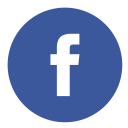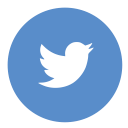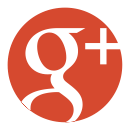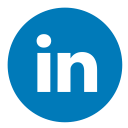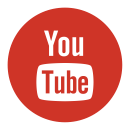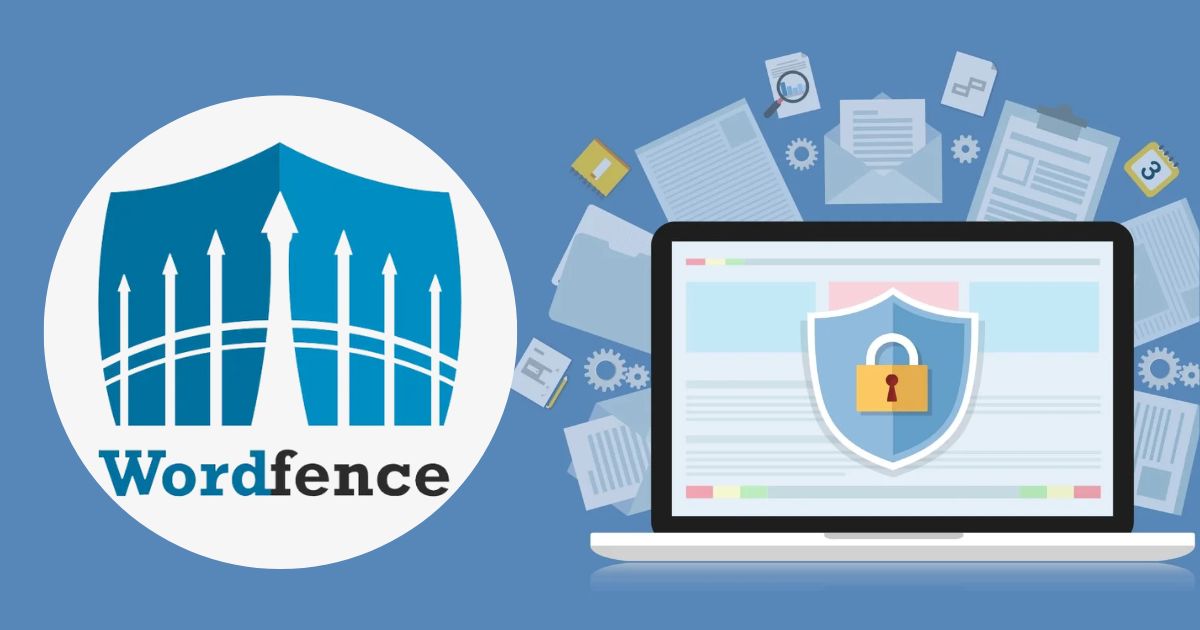As a penetration tester and WordPress developer, I know how important it is to ensure your WordPress website is secure. WordPress, as the most popular and secure content management system (CMS) globally, powers over 43% of the web. With such dominance, it naturally becomes a target for attackers. That’s why it’s important to understand WPScan hacks scan for WordPress vulnerabilities and take steps to secure your WordPress site. If you want to dominate your WordPress pentesting, WPScan is your go-to tool, especially when used on Kali Linux that is the operating system for ethical hackers, but you can install it in the Ubuntu subsystem in Windows 10 or Windows 11.
In this article, I’ll guide you through WPScan, a powerful tool dedicated to scanning for WordPress vulnerabilities. I’ll share expert WPScan hacks to show you how to effectively use the WPScan hacks scan for WordPress vulnerabilities feature, helping you detect security gaps and fortify your WordPress site’s defenses.
What is WPScan?
WPScan is a free, open-source tool designed to detect security flaws in WordPress core files, plugins, themes, and user credentials. It’s designed specifically for WordPress and regularly updated by security experts to identify the latest vulnerabilities. Using WPScan, you can efficiently check for weak spots, giving you the opportunity to address them before attackers exploit them.
Why Use WPScan with Kali Linux?
Kali Linux is a dedicated operating system for penetration testing and ethical hacking. It comes pre-installed with hundreds of tools that make ethical hacking more accessible. Among these tools is WPScan, which can help you assess your WordPress site’s security posture in no time.
By running WPScan on Kali Linux, you can discover potential security issues such as:
- Outdated plugins and themes
- Weak passwords and insecure user credentials
- Misconfigurations
- Vulnerable versions of WordPress core files
- Open ports or services that might be vulnerable to exploitation.
Now, let’s get into how to dominate WordPress pentesting using WPScan in Kali Linux.
Installing WPScan on Kali Linux, Ubuntu or Windows Subsystem
i. Install WPScan on Kali Linux
WPScan comes pre-installed with Kali Linux, but if for any reason it’s missing or needs an update, you can install or update it via the following command:
First update:
sudo apt updateNow install command:
sudo apt-get install wpscanii. Installing WPScan on Ubuntu or Windows Subsystem for Linux (WSL)

If you’re using Ubuntu OS or Ubuntu within the Windows Subsystem for Linux (WSL), follow these steps to install WPScan and ensure you’re using the latest version:
1. Run System Update:
Refresh your package list to get the most up-to-date information on available packages and their dependencies:
sudo apt update2. Install Ruby:
Install Ruby on Ubuntu 20.04 LTS to manage Ruby gems:
sudo apt install ruby-full3. Install WPScan:
Use Ruby gems to install WPScan:
sudo gem install wpscan4. Verify Installation:
Check the installed version of WPScan to confirm the installation was successful:
wpscan --version5. WPScan Commands:
For help with WPScan commands:
wpscan -h6. Scan WordPress Sites:
To scan a WordPress site, use the following command:
wpscan --url http://your-website.comThese steps will help you install and use WPScan effectively on your Ubuntu system or within WSL.
iii. Non-Linux Operating Systems
Here are some notable non-Linux operating systems:
- Windows: Developed by Microsoft, it’s one of the most widely used operating systems globally.
- macOS: Apple’s operating system for Mac computers, known for its sleek design and integration with other Apple products.
- FreeBSD: A Unix-like operating system derived from the Berkeley Software Distribution (BSD). It’s known for its robustness and advanced networking features.
- OpenBSD: Another BSD variant, focused on security and code correctness.
- Solaris: Originally developed by Sun Microsystems, now maintained by Oracle. It’s known for its scalability and performance on SPARC systems.
- ReactOS: It is an open-source OS that is designed to run Windows applications and drivers seamlessly.”
- Haiku: An open-source OS inspired by BeOS, designed for personal computing.
iv. Installing WPScan Using sudo gem install WPscan
To install WPScan on a system that supports Ruby and RubyGems, follow these steps:
1. Install Ruby: On Debian-based systems (like Ubuntu):
sudo apt update2. Install Dependencies:
sudo apt install ruby-fullFor Debian-based systems:
sudo apt install build-essential libcurl4-openssl-dev libxml2 libxml2-dev libxslt1-dev ruby-dev libgmp-dev zlib1g-dev3. Install WPScan: Run the following command –
sudo gem install wpscan4. Verify Installation: Check the installed version –
wpscan --versionThese steps should help you get WPScan up and running on your system.
Basic Commands to Get Started
Let’s begin with the fundamentals before exploring the advanced features.
1. Basic WordPress Scan:
This command will run a general scan on your WordPress site, checking for basic vulnerabilities, such as the version of WordPress, plugins, and themes.
wpscan --url http://yoursite.comIt’s essential to specify the URL of the WordPress site you want to scan. WPScan will then gather basic information, helping you start your vulnerability assessment.
2. Enumerating WordPress Users
Often, attackers try to guess or brute-force the usernames of administrators or key users. Knowing valid usernames is half the battle for an attacker. You can use WPScan to enumerate users and see if any usernames are exposed:
wpscan --url http://yoursite.com --enumerate uThis command will list all the usernames found on the site, giving you a chance to see which ones might be exposed and which accounts need stronger passwords.
3. Enumerating WordPress Plugins
Plugins are a common attack vector. They are often not updated regularly, leaving vulnerabilities that can be easily exploited. WPScan can enumerate all plugins and identify if any are outdated or vulnerable:
wpscan --url http://yoursite.com --enumerate pThis command will list all plugins installed on the site and provide details about their versions and potential vulnerabilities.
4. Enumerating WordPress Themes
Just like plugins, themes can be vulnerable, especially if they are outdated or poorly coded. WPScan can help detect vulnerable themes:
wpscan --url http://yoursite.com --enumerate tThis command will list the themes on the WordPress site and highlight any vulnerabilities associated with them.
5. Checking for Vulnerable Plugins and Themes
If you want to dive deeper into specific vulnerabilities within plugins or themes, WPScan can also scan for known vulnerabilities:
wpscan –url http://yoursite.com –plugins-detection aggressive
By setting the detection mode to aggressive, WPScan digs deeper, uncovering more potential security risks. You can also replace “plugins-detection” with “themes-detection” for themes.
Advanced WPScan Techniques
6. Brute-Force Attack on User Passwords
If you suspect weak passwords are being used by your WordPress users, you can use WPScan to perform a brute-force attack. Always make sure you have permission to test this on a live site!
wpscan --url http://yoursite.com --passwords /path/to/password/list --usernames adminThis command will try different passwords from a wordlist against the username specified (in this case, “admin”). If any weak password is found, the attacker would gain access to the WordPress admin panel, making it crucial to set strong passwords.
7. WPScan with API Token
WPScan uses the [WPVulnDB](https://wpvulndb.com/) vulnerability database to keep track of the latest known vulnerabilities. To unlock the full potential of WPScan, you can use an API token, allowing you to access more detailed reports.
Register for an API token on WPVulnDB and use it as follows:
wpscan --url http://yoursite.com --api-token your_token_hereThis will allow WPScan to provide more comprehensive vulnerability reports, making your scans even more detailed.
8. Verbose Mode
Want more detailed output of your scans? Use the verbose flag to see exactly what WPScan is doing at each step:
wpscan --url http://yoursite.com --verboseThis is particularly useful for analyzing more complex vulnerabilities or if you want to monitor the scanning process in real time.
Analyzing and Acting on WPScan Results
Once your scan is complete, WPScan will output a report listing all vulnerabilities it found, including weak plugins, outdated themes, exposed usernames, and weak passwords. Here’s what you should do next:
1. Update Your Plugins and Themes:
Regularly updating your plugins and themes ensures you aren’t vulnerable to known exploits. Check for updates in the WordPress dashboard and apply them promptly.
2. Harden WordPress Security:
Use security plugins or malware remove tools like Wordfence or Sucuri to add extra layers of protection. These tools can help with firewall protection, malware scanning, and real-time threat defense.
3. Enforce Strong Passwords:
Ensure all your WordPress users have strong passwords. To generate a strong password use a password manager and store complex passwords. Also, activate two-factor authentication (2FA) for enhanced security.
4. Limit Login Attempts:
Use plugins that limit failed login attempts to prevent brute-force attacks. Plugins like Limit Login Attempts Reloaded or WP Limit Login Attempts can help mitigate this risk by blocking IP addresses after a certain number of failed attempts.
5. Backup Regularly:
Even with the best security measures, things can go wrong. Consistent backups allow for swift site restoration when necessary. Utilize plugins such as UpdraftPlus or BackupBuddy to automate backups and securely store them offsite.
6. Monitor Your Site:
Regularly monitor your site for any unusual activity. Use tools like Google Search Console and WPScan itself to keep an eye on your site’s health and security status.
7. Secure Your Hosting Environment:
Ensure your hosting provider offers robust security features. Look for features like SSL certificates, DDoS protection, and regular server updates. Consider using managed WordPress hosting for enhanced security and performance.
8. Review User Roles and Permissions:
Regularly review the roles and permissions of all users on your site. Grant users only the permissions they need for their roles. Eliminate any redundant or inactive accounts.
By following these WPScan hacks scan your site that is dedicately work for WordPress vulnerabilities and you can significantly enhance the security of your WordPress site and protect it from potential threats.
Final Thoughts
WPScan, when used with Kali Linux, offers an incredibly powerful and efficient way to uncover vulnerabilities in your WordPress site. Whether you’re an experienced penetration tester or just starting out, this tool provides you with the insights you need to protect your website from malicious attacks.
By regularly scanning your site with WPScan, updating your plugins and themes, and enforcing good security practices, you can stay one step ahead of hackers. The best part? You don’t need to be an expert to use these tools, just read this WPScan hacks scan for WordPress vulnerabilities article, it just a little time and pay attention to detail, you’ll dominate your WordPress pentesting.
Stay secure, and happy testing!