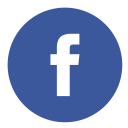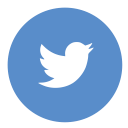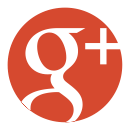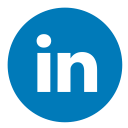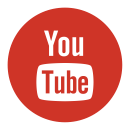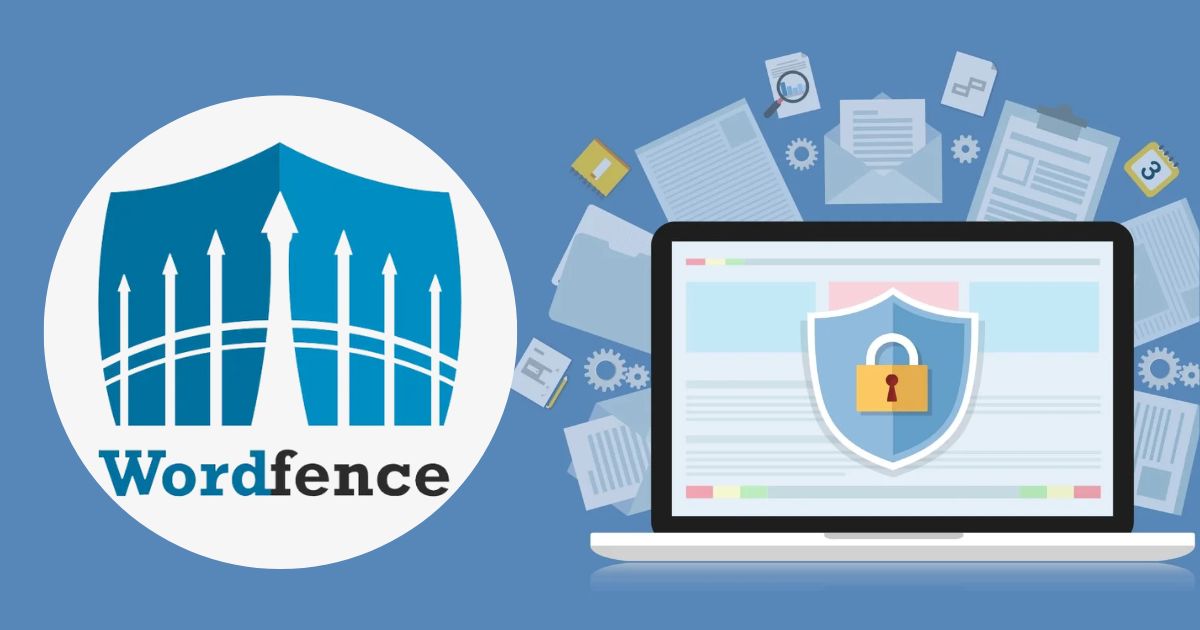Let’s face it: You don’t wake up thinking, “Oh, today seems like a great day to tackle malware!” But here we are. If you’ve landed on this guide, you’re probably wondering, How do I clean WordPress malware? Short answer: It’s all about knowing the enemy, rolling up your digital sleeves, and taking immediate action to save your site (and your sanity). Let’s dive in and turn this headache into a manageable to-do list.
WordPress powers over 40% of the internet. Cool, right? While it’s fantastic that so many people choose WordPress, its widespread use also draws unwanted attention from cybercriminals, often making it a favorite target for online attacks. Malware on a WordPress site is like finding a raccoon in your kitchen—it’s unwelcome, disruptive, and a little scary. Ignoring it won’t make it go away, and the longer it sticks around, the more damage it can do to your website’s reputation, traffic, and even your visitors.
The good news? You can take back control. In this guide, you’ll learn:
- How to recognize the telltale signs of malware on your WordPress site.
- The immediate steps you should take to contain the situation.
- Proven methods for removing the malware (both DIY and plugin-powered).
- How to keep your site fortress-strong against future attacks.
So, grab a coffee—or tea, no judgment—and let’s get you back to a clean, secure website.
Step-by-Step Process to Clean WordPress Malware
1. Recognizing the Signs of Malware Infection
First things first, how do you know your website’s been compromised? Malware doesn’t exactly leave a sticky note saying, “Hey, I’m here!” But here are some dead giveaways, along with extra details to help you pinpoint the trouble:
i. Redirects to shady sites:
If clicking on your website sends you on an unexpected detour to a sketchy online casino or an untrustworthy pharmacy, that’s a glaring red flag. These redirects often indicate that a malicious script has been embedded into your site. The script might be designed to bombard you with unwanted ads, scam your visitors, or even harvest sensitive data—all without your permission. Keeping an eye on unusual URL changes can help you catch these misbehaviors early.
ii. Unfamiliar admin accounts:
Imagine signing into your WordPress dashboard and spotting a mysterious “admin” account that you never created. Hackers sometimes add extra admin users to ensure they retain access even after you change all your passwords. It’s a subtle, sneaky way to keep their backdoor open. Make it a habit to audit your user list and verify that every account has a legitimate purpose. If something doesn’t add up, action is needed immediately.
iii. Google’s not-so-gentle warning:
When Google flags your site with a warning like “This site may harm your computer,” it’s not just a casual nudge—it means that malicious software has been detected. These warnings can quickly dampen your visitors’ trust and damage your SEO rankings. By checking tools like Google Search Console, you might find more specific alerts or details about what part of your site is compromised, helping you zero in on the problem faster.
iv. Server going haywire:
A sudden spike in server resource usage is another red flag. Malware typically works in the background, quietly consuming CPU, bandwidth, or memory resources. What might seem like random slowdowns or high traffic could actually be your website shouldering the extra load of malicious operations. Keeping an eye on your server performance—through your hosting provider’s dashboard or specialized monitoring tools—can alert you long before things get out of hand.
v. Strange files and directories:
When you browse through your WordPress directory, the sight of unfamiliar PHP files or altered directories is a big warning sign. Hackers often insert their own files or modify existing ones to inject harmful code. Even if you can’t spot the obvious issues at first glance, regularly comparing your live files against known good backups or using file integrity monitoring tools can help you catch these anomalies early.
Pro Tip: The quicker you notice these signs and deliberately act on them, the less damage malware can inflict on your site. Think of it like addressing a small leak before it turns into a flood—proactive detection and immediate response aren’t just best practices; they’re your digital lifeboat.
2. Immediate Actions to Take Upon Detection
Found malware? Don’t panic—but don’t procrastinate either. When you spot signs that your website might be compromised, it’s crucial to act fast. Here’s your clear-cut game plan, loaded with extra insight to help you grasp each step:
i. Back it up (even the messy parts):
Before you start tinkering, create a full backup of your website’s files and database—even if they seem messy or compromised. Trust me, every file you save (including hidden gems like your .htaccess and wp-config.php) can serve as evidence later. This backup isn’t for immediate restoration; think of it as a forensic snapshot to help you track down the malware’s origins and understand what it altered.
ii. Take your site offline:
As soon as you detect an infection, consider putting your website into maintenance mode. This isn’t a permanent shutdown—just a quick pause to protect your visitors from being exposed to harmful content. By taking your site offline, you not only stop the malware from spreading further but also buy yourself some peace and quiet to work on the fix using trusted tools and methods.
iii. Call your hosting provider:
Your hosting provider can be a secret weapon in this battle. Many hosts offer robust support for handling malware incidents—they might have specialized logs or insights about unusual server activities that can help pinpoint the infection source. Plus, they might even provide temporary blocks against suspicious IP addresses, reducing the threat as you clean up the mess.
iv. Scan your computer:
Don’t overlook your own workstation. Malware often loves to hitch a ride between your devices and your website. Running a thorough antivirus or antimalware scan on your computer ensures that every connection is clean. This step is key, as a compromised local system could inadvertently reinfect your site, undoing all your hard work.
These actions are all about damage control. Think of them as calling in the firefighters to contain the blaze before you start rebuilding your digital space—swift, decisive measures that protect you from further harm.
3. Manual Malware Removal Process
Ready to roll up your sleeves and tackle the challenge head-on? Here’s a detailed roadmap for manually cleaning up WordPress malware, complete with extra details to clarify each step:
i. Reinstall WordPress core files:
Start by downloading a fresh copy of WordPress directly from WordPress.org. Replace your current core files with these clean versions. This step eradicates any compromised system files that the malware might have slipped into. Just be cautious and avoid overwriting your wp-content folder, which houses your themes and plugins (assuming you’ve already verified they aren’t infected).
ii. Compare file versions:
Next, it’s time to put on your digital detective hat. Use comparison tools like Diffchecker or Beyond Compare to line up your current files against the standard, unaltered versions. This method helps you spot even the tiniest differences—like rogue code injected into themes or plugins. Keep an eye out for unexpected changes; sometimes, the malware sneaks in subtle modifications to keep its foothold.
iii. Check uploads:
Your uploads folder should keep it strictly to media files such as images and videos. Discovering any PHP scripts or executable files in this directory is a major red flag. Malware often uses the uploads folder as a hiding spot because it’s usually more open for uploads. If you find any code files, remove them immediately and confirm that the rest of your media is safe.
iv. Inspect your database:
Malware doesn’t just lurk in files—it can also burrow into your database. Dig into key tables like wp_options and wp_users, looking for strange or unauthorized entries. Pay extra attention to any code snippets or suspicious serialized strings that don’t belong. Cleaning these out may involve manual editing, so proceed with caution and take note of every change you make.
v. htaccess fixes:
Your .htaccess file is often a hotspot for malware activity. Hackers love to hide unauthorized redirects or commands in this file because it controls how your site serves its content. Open up this file and carefully review it for any code you didn’t put there. If in doubt, reset the file by replacing it with a standard version and then reapply any essential custom rules by hand.
This manual cleanup is like playing digital detective—it’s meticulous and sometimes time-intensive, but the satisfaction of a clean, secure site is worth every minute spent. Treat each step as part of your investigation, and you’ll soon reclaim your site from those pesky invaders.
With these expanded sections, you now have a more comprehensive view of the immediate actions and detailed manual procedures to remove WordPress malware. Ready to dive deeper into safeguarding your site? There’s always more to learn about strengthening your defenses against future attacks.
4. Utilizing Malware Removal Plugins
When manual removal feels overwhelming, let’s take a breather and let some powerful plugins do the heavy lifting. These tools are designed to simplify the process and are like having a cybersecurity expert on speed dial—without the actual human backup.
- Installation Made Simple: Start by installing your chosen plugin directly from the WordPress repository. This guarantees that you’re downloading the authentic version, untouched and completely trustworthy. Popular choices include Wordfence, MalCare, and Sucuri. Each plugin comes with unique features, but all are built to detect and neutralize malware quickly.
- Comprehensive Full-Site Scans: Once installed, run a full-site scan to hunt down any malicious files hiding in your directories. These scans not only identify rogue scripts and altered files but can also flag unusual patterns that might indicate a deeper infection. Some plugins even provide real-time monitoring, ensuring that any new threat is caught at first sight.
- Automated Cleanup and Beyond: After the scan, utilize the cleanup features to remove threats. It’s important to note that while many plugins offer automated removal, some advanced cleanup options might require a premium license. Nonetheless, features like scheduled scans and alerts give you extra peace of mind, almost as if you have a cybersecurity guard watching over your site 24/7.
5. Post-Cleanup Measures
Congratulations on cleaning up your site! But don’t relax just yet—the battle isn’t over until you secure what you’ve worked so hard to restore. It’s time to lock the doors and throw away the spare keys with these essential post-cleanup measures:
- Change All Your Passwords: It’s not enough to just clean up; you must reset security protocols. Update passwords for all admin, database, FTP, and even associated email accounts. This is critical because hackers often plant backdoors that could re-exploit your site if old credentials are left active.
- Update Everything: Outdated themes, plugins, and even the WordPress core are like open windows, inviting malware inside. Ensure every piece of software on your site is up-to-date, which patches known vulnerabilities and improves security protocols.
- Enable Two-Factor Authentication (2FA): Adding an extra layer of protection to your admin logins can be a game changer. With 2FA enabled, even if someone manages to snag your password, they’ll hit another digital roadblock before they can access your site.
- Schedule Regular Backups: Use reliable backup plugins like UpdraftPlus or BackupBuddy to create consistent snapshots of your website. Regular backups act like a safety net—if something goes wrong, you can restore your site to a known good state quickly.
Think of these measures as putting up a “No Trespassing” sign around your digital property, ensuring that even if someone tries to break in again, they’re met with robust defenses.
6. Preventative Strategies for Future Protection
They say prevention is better than cure—and in the cybersecurity arena, that’s absolutely true. Here’s how to keep your site safe and sound for the long haul:
- Install a Web Application Firewall (WAF): Tools like Cloudflare act as a shield, blocking malicious requests before they even hit your website. A WAF stops threats at the perimeter, ensuring your site remains out of reach for casual attackers.
- Regular Security Scans: Make it part of your routine to perform frequent security scans with your trusted plugins. Regular monitoring is like watering your plants—it keeps the weeds (or malware) from taking root and growing into a problem.
- Educate Your Team: Often, the weakest link is human error. Ensure that everyone on your team is aware of potential phishing scams, the importance of strong passwords, and the need for cautious online behavior. Even a small lapse can provide an entry point for malicious activity.
- Limit User Permissions: Grant administrator privileges only to those who absolutely need them. The fewer the people with high-level access, the smaller the risk of accidental or intentional security breaches.
While these strategies might seem like everyday maintenance tasks, they’re the key to preventing another malware headache from ever looming over your website.
7. When to Seek Professional Help
There comes a point where DIY fixes might just not cut it, and that’s perfectly okay. Knowing when to call in the experts is crucial for long-term protection:
- Recognize the Red Flags: If your site has been blacklisted by search engines, or if malware infections keep recurring despite your best efforts, it’s time to call for professional help. Persistent issues often signal complex vulnerabilities that might be beyond standard troubleshooting.
- Leverage Expert Experience: Cybersecurity professionals bring a depth of experience, specialized tools, and a fresh perspective that can pinpoint and resolve the most stubborn infections. Their remediation strategies not only clean up your current mess but can also help harden your site against future attacks.
- Finding Reliable Help: When seeking professional assistance, look for reputable cybersecurity firms or WordPress specialists with verified reviews and proven success stories. Their services might come at a premium, but the long-term benefits of a thoroughly secured website are more than worth it.
Remember, there’s no shame in outsourcing your security. In many cases, it’s an investment in your site’s stability and your peace of mind.
By embracing these steps—from harnessing the power of malware removal plugins to implementing rigorous post-cleanup measures and proactive prevention strategies—you’re setting up a robust defense against future threats. After all, securing your WordPress site is an ongoing journey, and every small measure today contributes to a safer digital tomorrow.
Conclusion
Malware may feel like the villain of your WordPress story, but with quick action and the right tools, you can be the hero. Detecting and removing malware isn’t just about fixing your site—it’s about protecting your visitors, your reputation, and your peace of mind.
So, take the lessons from this guide, implement strong security measures, and don’t hesitate to seek professional help when needed. A clean WordPress site isn’t just a dream—it’s a necessity. Happy securing!